Share this article! Here's a short link you can use: http://im.vu/help864
The Earn Money Program is now part of our new VIP Tiers program! Learn more about this awesome new feature here!
This article is adapted from the original forum entry dated September 23, 2016, with updated details.
Effective September 23, 2016, ALL creators will notice minor changes to the account verification and payout request pages. The system and process for earning sales for products have NOT changed. What has changed is our internal ticketing and payout processing system to make it more efficient.
You will continue to request payouts and account verification here. The only difference is the way some of the dialogues are shown to you.
Please view the screenshots below for further detail about the minor changes.
Verification request
1a. If you would like to join the Earn Money program or update any information regarding your account with the Earn Money program, please click on the “Submit Request” link found in the Creator Information section to start the verification process or to update your information.
1b. If you have been previously verified for the Earn Money program, you do not need to submit a new Verification request. However, if you would like to update any of your personal information, please submit a new Verification request.
1c. Required fields are in bold.
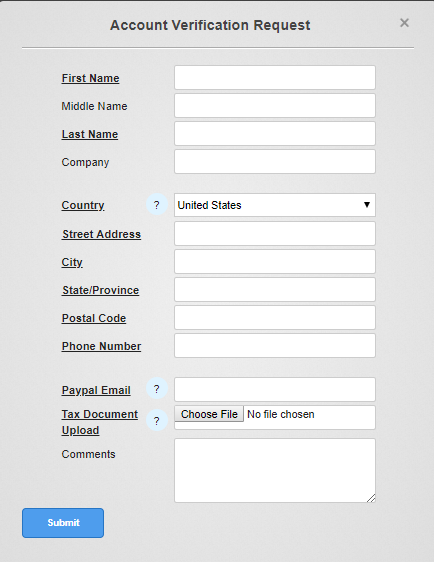
1d. By clicking the “Submit” link after you have completed your Account Verification form, you will be able to manage your last submitted Verification request, add notes, add requested documents, and check the status of your request.
1e. Please Note: After your verification has been completed or request to update your information has been processed, you will need to click on the “Acknowledge” button to complete the process.
If you do not complete this final action, you will not be able to request a payout.
Payout request
2a. Once your balance has reached the minimum payout amount of $50, please click on the “Payout Request Page” link found in the Payout Request section to fill out a payout request.
2b. By clicking the “Payout Request Page” link after you have completed your Request Payout form, you will be able to manage your last submitted Payout request, add notes and/or add requested documents.
Looking up your payout history
3a. If you would like to view your new payout history, please click on the “here” link found in the Payout Request section to view all your past payout request within the new Earn Money system.

3b. If you would like to review your message history between yourself and the IMVU agent who handled your payout request, simply click on a desired ticket ID and a new window will appear with the full message history.
4a. For general question’s or if you would like more information about your recent payout ticket, please click on the “here” link found in the Creator Information section. Please include a payout ID number if you have an inquiry about a current payout or past payout.
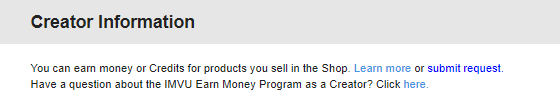

Again, we do not expect our Creators to experience any major changes as a result of these internal processing system improvements.
What can I expect for linked Grandfathered accounts?
Was this article helpful?
That’s Great!
Thank you for your feedback
Sorry! We couldn't be helpful
Thank you for your feedback
Feedback sent
We appreciate your effort and will try to fix the article