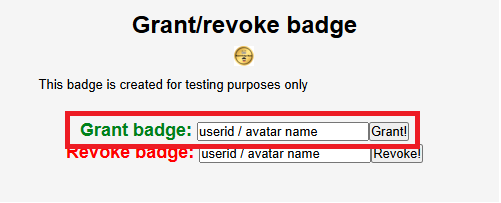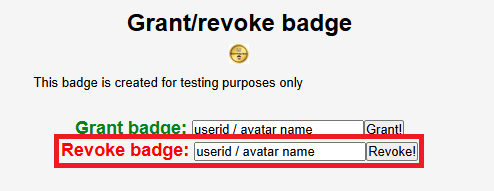Share this article! Here's a short link you can use: http://im.vu/help415
The IMVU Badges feature lets you unleash your creativity in a whole new level by letting you create badges and give them to your friends! Your favorite badges are displayed beside your profile picture across the IMVU website. Badges are the little icons that appear in the grid next to avatar images. They are a great way to express yourself and are a lot of fun to share and collect. You can think of badges as a "friendship pin" on IMVU. Here is some more information about IMVU badges:
Creating a Badge
STEP 1: Go to www.imvu.com, and then log in to your account. If you are having problems logging in, click here.
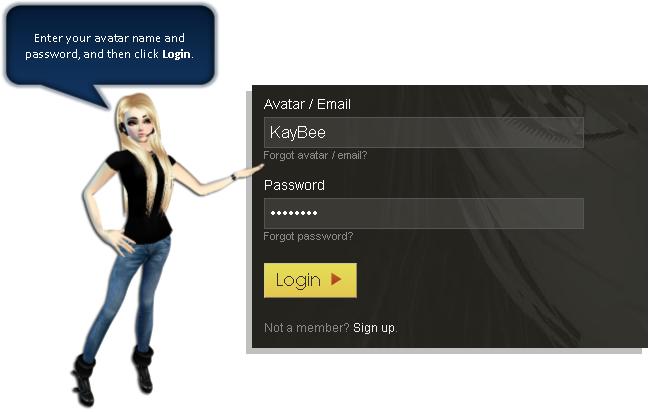
STEP 2: Click Account located at the top of your IMVU page.
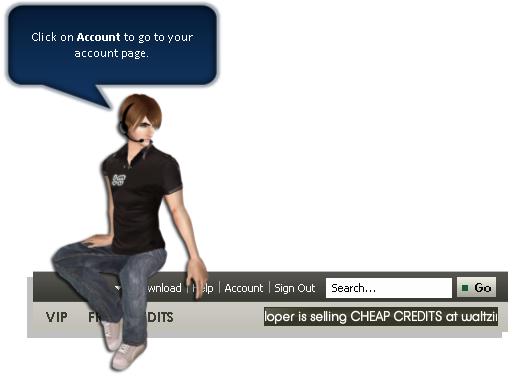
STEP 3: Under Account Tools, click the Manage badges link.
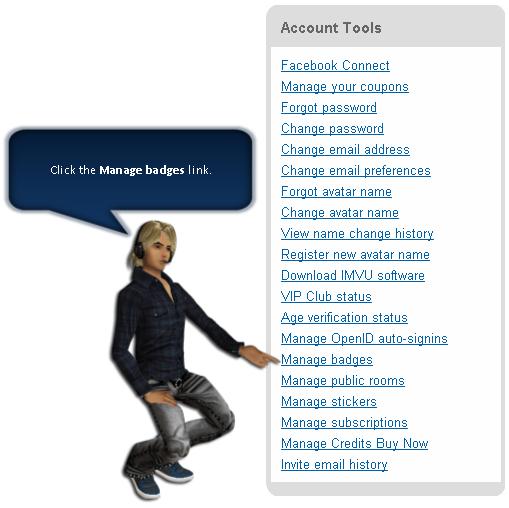
STEP 4: Click on Create a new badge.
STEP 5: Select the badge size you prefer (height and width) from the drop-down list, and then click the Create my badge! button.
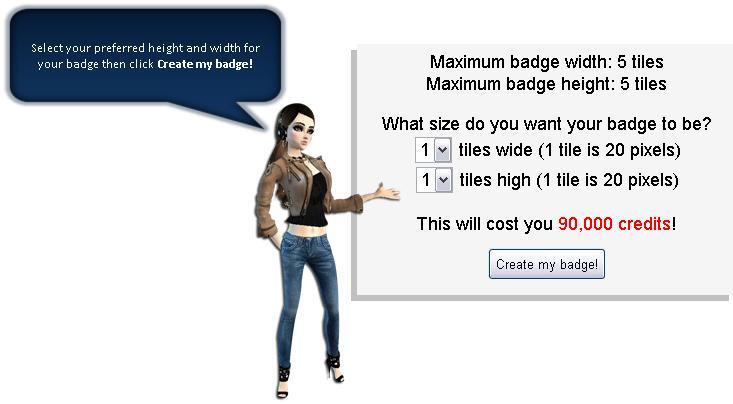
STEP 6: Click YES! Just create my badge already! to confirm the credit transaction.
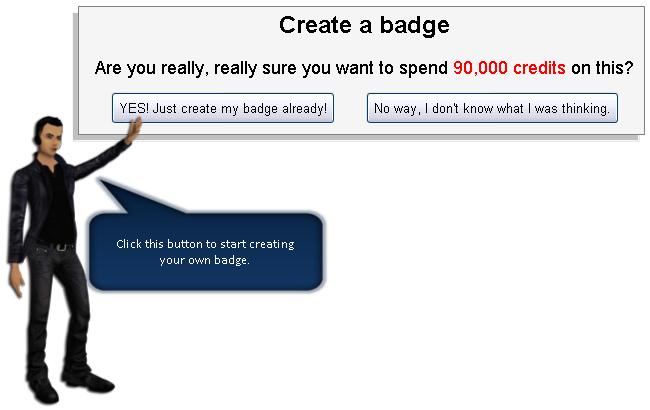
STEP 7: Enter the badge name you prefer in the field provided, and then click the Choose File button, and then browse for the image that you want to use for your badge.
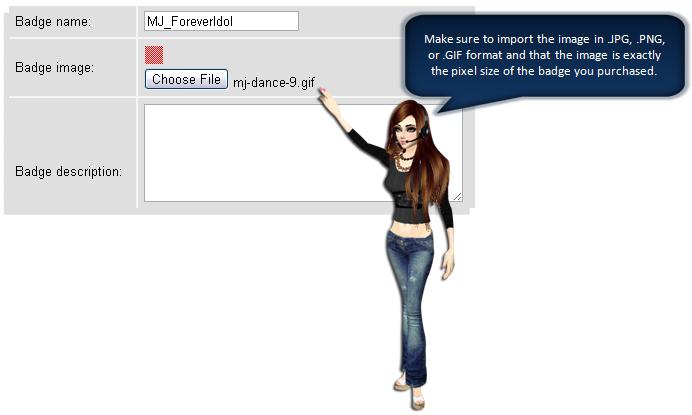
STEP 8: Fill out the Badge description field, and then click the Submit changes button.
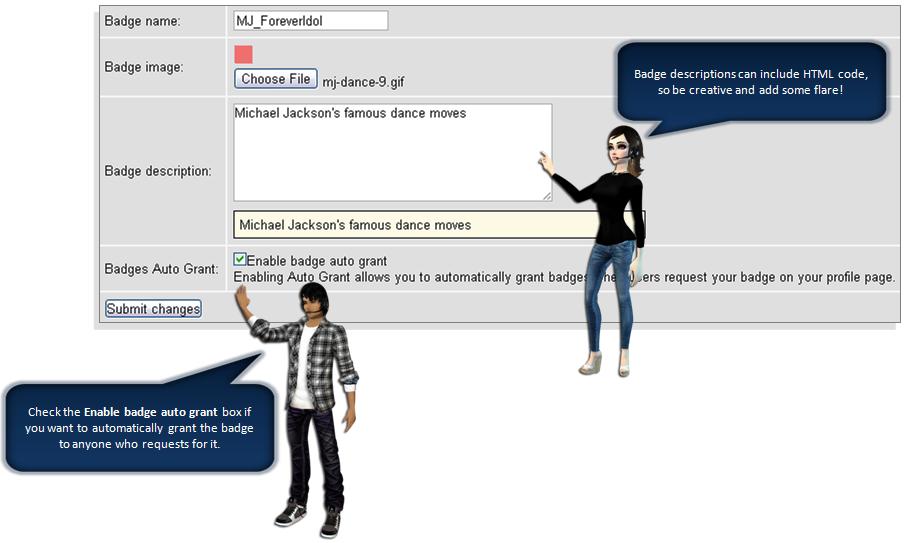
STEP 9: Go back to your account page to view your newly-created badge.
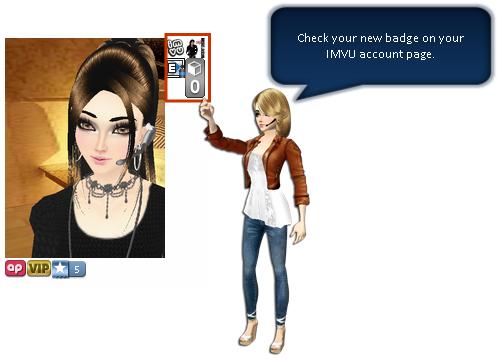
STEP 10: If you want to re-arrange and display your badges, please see How to Display and Re-arrange Badges.
Giving a Badge
Feeling generous? You can give a badge you created to someone else!
1. Simply go to your Account Setting and under Account Tools, select Manage Badges
2. This will take you to Your Badges where you can see all the badges you have. To give someone else your badge, click on the Grant/Revoke. Put the User ID or the Avatar name (@username) of your friend to whom you want to give it.
Removing a Badge from Someone
Want to get rid of your badge from someone else’s profile? You can do that by simply following the steps below:
1. Go to your Account Setting and Manage Badges.
2. From the list of badges you have, click on the Grant/Revoke option for the badge you want to remove. This will take you to the Grant/Revoke page. Enter the User ID or the Avatar Name (@username) of the person from whom you want your badge removed.
Badge prices are subject to change at any time. The most current price, in credits, will be displayed when you go to the Create a new badge page.
Was this article helpful?
That’s Great!
Thank you for your feedback
Sorry! We couldn't be helpful
Thank you for your feedback
Feedback sent
We appreciate your effort and will try to fix the article