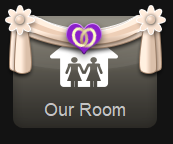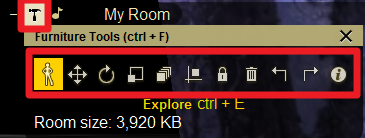Share this article! Here's a short link you can use: http://im.vu/help646
Both the Shared Room and Marriage Package upgrades allow users to decorate a room with their chosen partners. Either of you can place furniture and other objects from your inventory, changing the decors independently.
To decorate your shared room/our room with your partner, the steps are outlined below.
On IMVU Classic
STEP 1. Login to IMVU Classic and click on the “Our Room” tile.
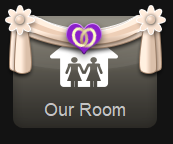
STEP 2. Press Ctrl + F or click the Furniture Tools widget (hammer icon) on the upper left corner of the room. You will find a brief description of the tools (together with their shortcut keys) when you hover your mouse over them.
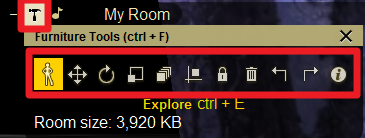
To understand each tool and their functions, check out this article: http://im.vu/help470.
You can also change the room shell of your Shared Room/Our Room. Check out this article to learn more.
On IMVU Desktop & Website
STEP 1. Locate the shared room you wish to decorate.
- On the Home page, click on My Rooms.

- Look under the Shared section (you can also use the Room Type filter on the left).

STEP 2. Select the shared room and click on the hammer icon to decorate. If you are inside the room, you can click on the Decorate mode in the top left corner.


For more information on how to use the tools in decorating rooms on desktop and website, check out this article: http://im.vu/help1013.
Note that the option to change your Shared Room and Our Room room shell can only be done on IMVU Classic (IMVU Client).
Key Points to Remember:
The user whose chat room slot was used to make the room public (in short, the user who made the room public) will be considered the "owner" of the room. As such, for any changes to be saved to the room, the "owner" needs to be present. This person will have the ultimate say regarding any layout and content changes that happen in this room.
For example:
User A and User B both decorate a Shared Room/Our Room with items from their own collections.
User A makes the room public, using her own public room slot.
User B goes into the room and moves a chair around, when User A is not present. When User B leaves the room, this change is not saved.
User A goes into the room and moves an item around, when User B is not present. When User A leaves the room, this change IS saved.
- Both User A and User B enter the room. User B moves something. This move will only be changed as long as User A also moves something afterwards. For any changes to be saved, the room owner must always make the last change to the room.
- If the shared room has been revoked or terminated, the room will close, and the decoration will change back to default.
Are you ready to take your IMVU experience to the next level? You can now access and decorate your Shared Room/Our Room directly from IMVU Website! More information is provided here.