Share this article! Here's a short link you can use: http://im.vu/help1018
- Subscribed using Apple ID
- Subscribed using GooglePlay
Purchasing VIP on IMVU Mobile
STEP 1. Launch IMVU Mobile and login on your account.
Don’t have an IMVU Mobile App yet? Download here for Android or iOS.
STEP 2. Go to IMVU Store, under Upgrades you will see the option to purchase Gold, Platinum and Diamond Tiered VIP.

STEP 3. Select the VIP you prefer and tap Buy.
Alternatively, you may purchase VIP on IMVU Mobile App Setting.
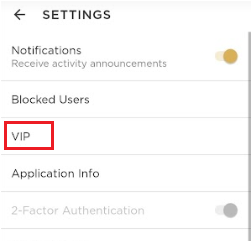
STEP 4. The payment option will pop-up. If you are using Android, you may use GooglePlay as payment method and Apple ID if you are trying to purchase using your iOS.
STEP 5. Check payment details, then tap Subscribe.
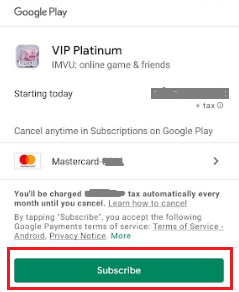
Note that VIP Subscription has a recurring payment, you can cancel it anytime.
Upgrading Tiered VIP on Mobile
There’s no need to unsubscribe from your current VIP Tier. You can choose to upgrade or downgrade at any time by simply purchasing a new VIP Tier!
Here’s the step on how to upgrade your Tiered VIP:
STEP 1. Launch IMVU Mobile App and go to Credits and Upgrades.
STEP 2. If you wish to upgrade, select the Tiered VIP of your choice.
If downgrading, please make sure to read the confirmation, then click Okay if you want to proceed.
Note: Subscribers are always charged full price for tiered VIP and if they are upgrading/downgrading, the remaining time is prorated and added to the new expiry date.
STEP 3. The payment option will pop-up. If you are using Android, you may use Google Play as payment method and Apple ID if you are trying to purchase using your iOS.
STEP 4. Check payment details, then tap Subscribe.
For more information on what will happen if you upgrade or downgrade Tiered VIP, check out this article.
Canceling Tiered VIP Subscription on Mobile
Canceling your VIP Tiered Subscription on Mobile? Simply follow these steps:
Subscribed using Apple ID
STEP 1. On your phone, go to Settings and tap iTunes & App Stores.

STEP 2. Tap Apple ID, and select View Apple ID.

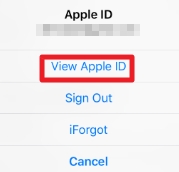
STEP 3. Select Subscriptions, then tap IMVU.
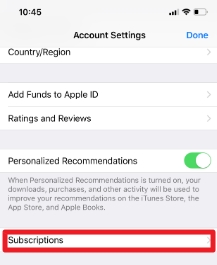
STEP 4. Tap Cancel Subscription, and select Confirm.
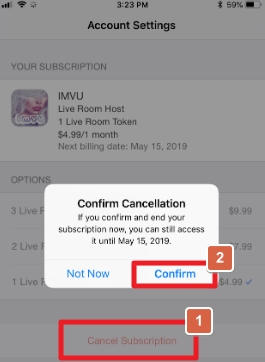
Subscribed using Google Play
STEP 1. Go to the Google Play Store.
STEP 2. Tap on Profile Icon (the three lines on the upper-right corner).
STEP 3. Tap Payments & Subscriptions.

STEP 4. Tap on the Subscription.
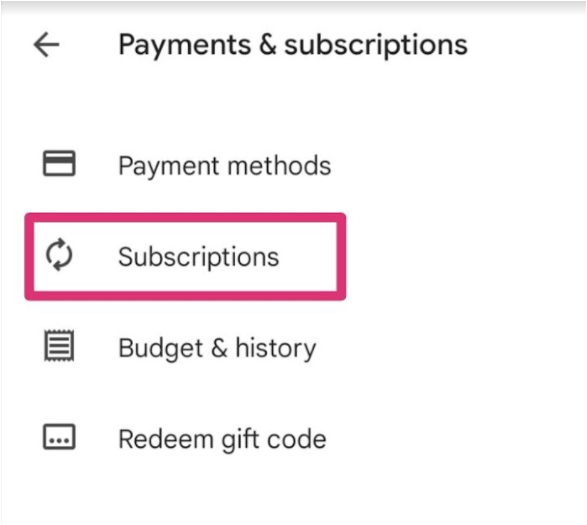
STEP 5. Tap on IMVU, then select Cancel.
STEP 6. A confirmation pop-up should open. Select the reason for the cancellation.
STEP 7. This should activate the Continue button. Tap here.
STEP 8. Tap on the confirmation button.
What if I subscribed via IMVU Desktop or IMVU Website, how can I cancel the Subscription?
You can cancel your Tiered VIP Subscription using Credit Card, PayPal or other Payment Options by following steps on this article.
Was this article helpful?
That’s Great!
Thank you for your feedback
Sorry! We couldn't be helpful
Thank you for your feedback
Feedback sent
We appreciate your effort and will try to fix the article