Share this article! Here's a short link you can use: http://im.vu/help855
When encountering certain issues with IMVU Classic (IMVU Client), our engineers may need additional data to understand the error that occurred. This is when we need to ask for log files from your device. Here are the two methods in doing this.
Method 1
This set of instructions are meant for Windows users. The simplest way is to do a search on your hard drive (the one where IMVU is installed), and use the keyword IMVULog. Then, skip to STEP 2 below. If you can't find IMVULog, start from STEP 1.
STEP 1. Go to C:\Users\[your login name]\AppData\Roaming\IMVU in a Windows Explorer window.
STEP 2. Search for all of the files with the word log in them. The primary files we need are IMVULog.log, IMVULog.log.1, IMVULog.log.2, etc.
STEP 3. Please submit a case (or respond to one, if it's already been created) and attach all of these log files (click here for instructions on uploading files through a ticket). There are usually 5 or 6 log files.
Method 2
While the first method is the one that is most direct, this method is also available for those otherwise unable to find the logs manually.
STEP 1. Log into IMVU Classic (IMVU Client) and click Settings on the upper-right corner.
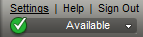
STEP 2. Go to Advanced.
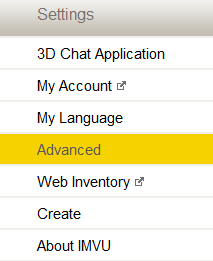
STEP 3. Click Send log files to IMVU. The files will automatically be received by the software developers.

When filing a case regarding issues with IMVU Classic (IMVU Client), please include as many details about your system as possible. This will help our engineers find the root of the issue and resolve it as soon as possible. Such details include:
The Operating System you are using (Windows, Mac, Android, iOS)
The Version of your IMVU Classic (to see this, click Settings on the upper-right). If you are not on your desktop, then specify whether you are on the IMVU Website or IMVU Mobile
How much RAM is on your device
Your CPU and Graphics information (For Windows, run DxDiag from your Start Menu for more information)
Any Antivirus Software, firewalls, or Parental Control systems at work
What happened or what you were doing before the error
What you have tried to fix the issue
The exact error message, if any
If this error is on the IMVU Website, also give the browser you are using (Chrome, Firefox, Opera, Edge, Safari, etc.)
Whether you have tried restarting the game, and updating your IMVU Classic (IMVU Client)
What type of Internet connection you have (DSL, Cable, Satellite, Public WiFI, etc.)
Was this article helpful?
That’s Great!
Thank you for your feedback
Sorry! We couldn't be helpful
Thank you for your feedback
Feedback sent
We appreciate your effort and will try to fix the article