Share this article! Here's a short link you can use: http://im.vu/help1000
What is Shop Together?
Shop Together is a feature under Shop that allows you to shop live with friends! You can chat with your friend as you shop together, suggest new items for them to try on, and gift products to friends during a Shop Together session.
How does Shop Together work?
There are three elements within Shop Together to enhance your shopping experience with friends.
1. Chat Box
You can chat with your friend(s) within the chat box in Shop Together, and also see the products that are recommended to friends in the session.
2. 3D Avatar Scene
The 3D scene shows the different products being tried on in real-time.
3. Shop
The Shop is where you can search for new products to try on or to suggest to friends.
Which platforms have Shop Together?
Shop Together is currently only available on IMVU Desktop and IMVU Classic (IMVU Client) .
For more information on Shop Together on IMVU Classic (IMVU Client), click here.
How do I access Shop Together?
There are three ways to access Shop Together on IMVU Desktop.
1. Click on Shop Together under the Shop navigation.
2. Click on the Shop Together banner image while in Shop.
3. Click on the Shop Together banner image while in Chat.

How do I invite a friend to Shop Together?
There are two ways to invite a friend to shop with you. You can invite a friend to Shop Together from their avatar profile or from the Shop Together screen.
Note: Only Platinum, Diamond and Emerald VIP members can shop with up to two friends.
 Get your shop on with your squad. Join Platinum, Diamond or Emerald VIP to Shop Together with more friends!
Get your shop on with your squad. Join Platinum, Diamond or Emerald VIP to Shop Together with more friends!
Invite a friend from their profile
1. Click on a friend’s profile and select Invite to Shop.

Invite a friend from the “Shop Together” screen.
1. Click on Shop Together.
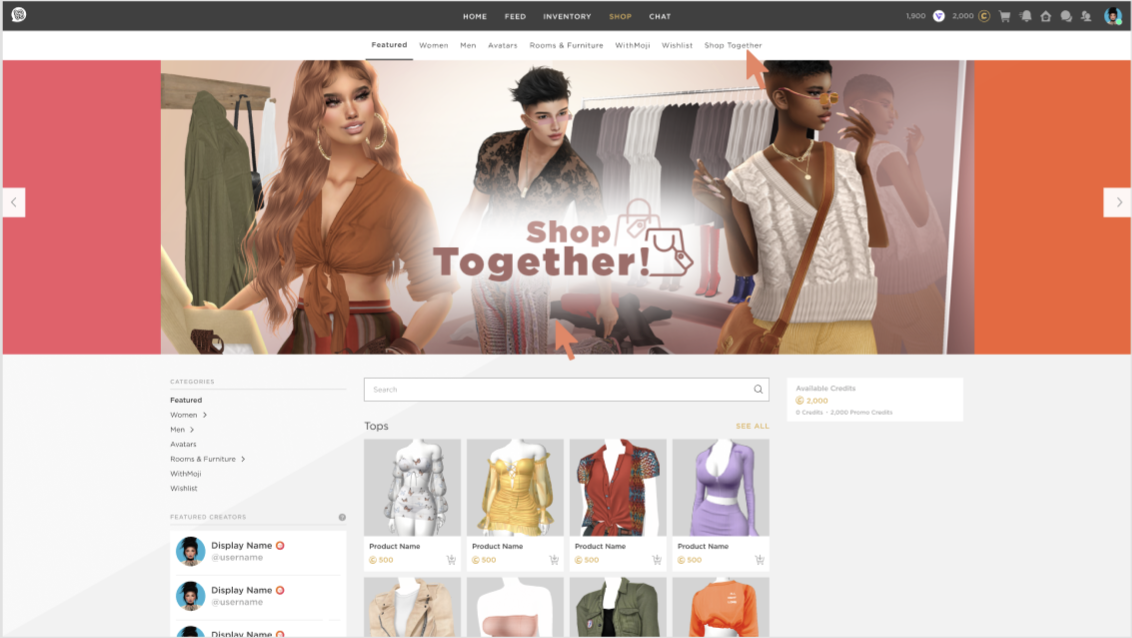
2. From the Invite to Shop pop-up window, find the friend you want to invite and click the checkbox next to their name.

3. Next, click Invite to send the invite to your friend.

 Platinum, Diamond and Emerald VIPs only
Platinum, Diamond and Emerald VIPs only
As a Platinum, Diamond and Emerald VIP, you can invite up to two friends to Shop Together. Here’s how:
Invite your friends from the “Invite to Shop” pop-up window
1. From the Invite to Shop pop-up window, find the friends you want to invite and click the checkbox next to their name, then click Invite.

Invite another friend from a current Shop Together session
1. From a current Shop Together session, click the + button at the top right-hand corner of the room to invite another friend.
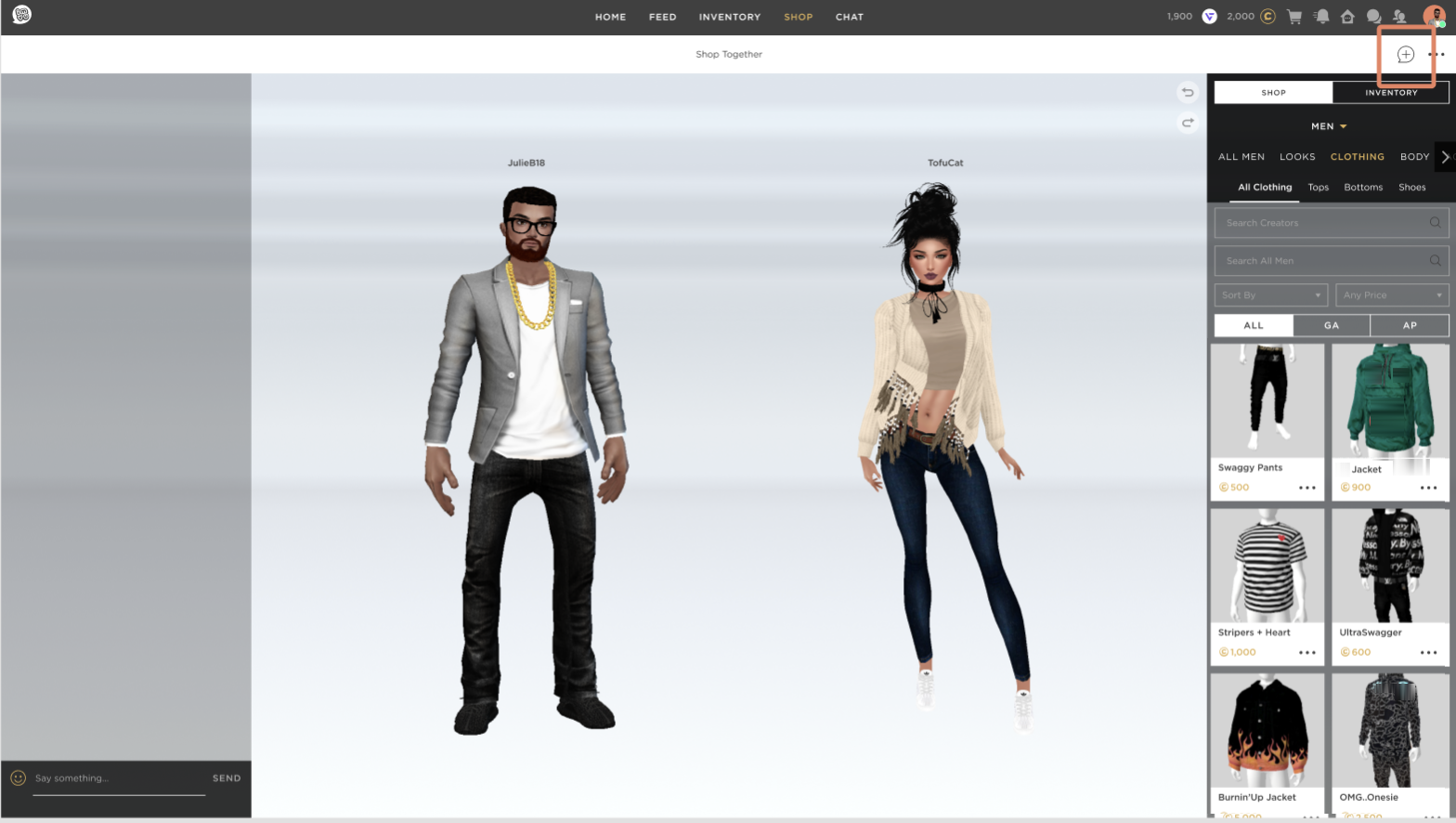
2. From the Invite to Shop pop-up window, find the friend you want to invite and click the checkbox next to their name, then click Invite.
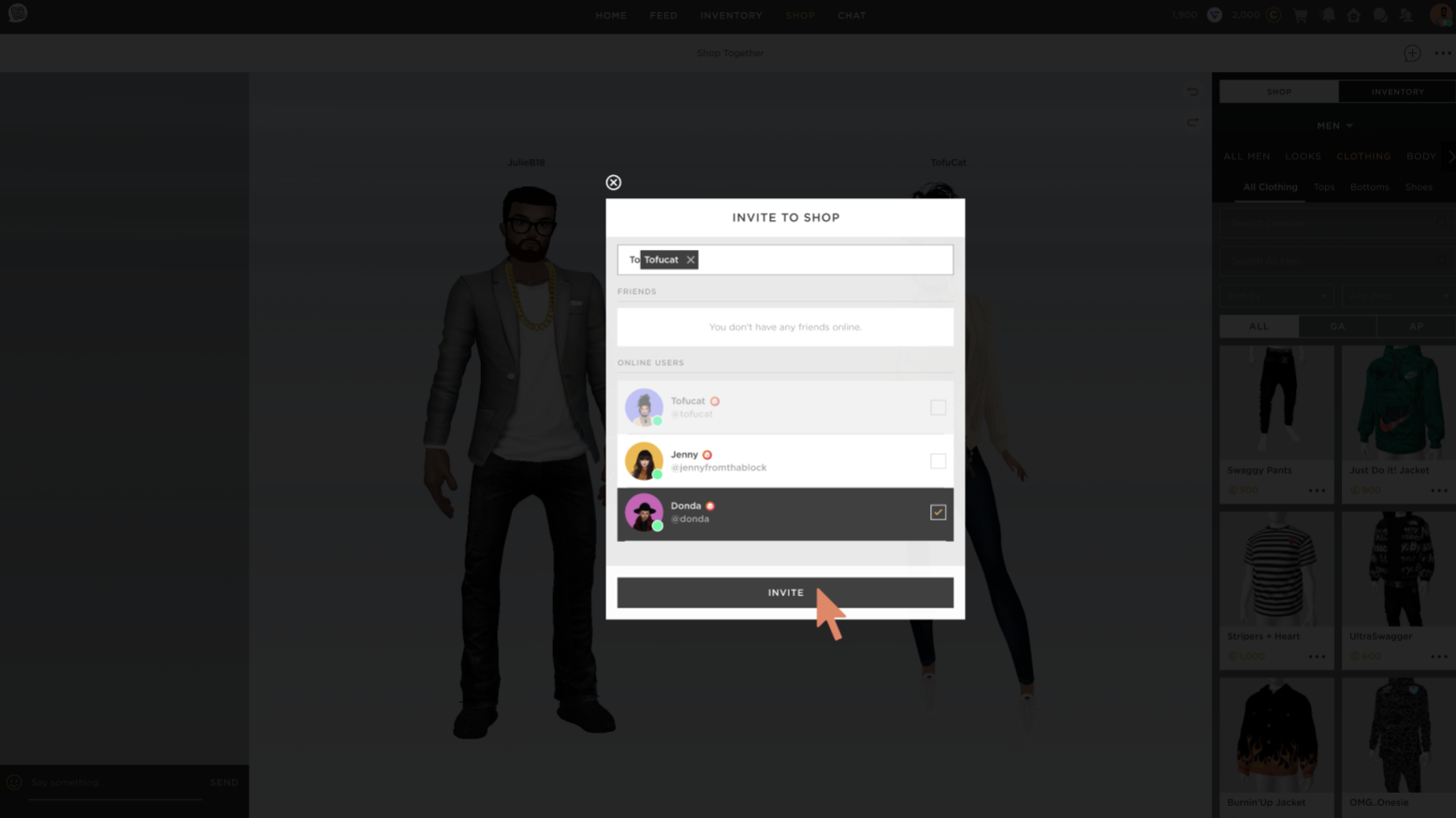
3. Once the invite is accepted, your friend will join the room. The invite option is disabled once all spots are taken and will become active again when a spot is available.

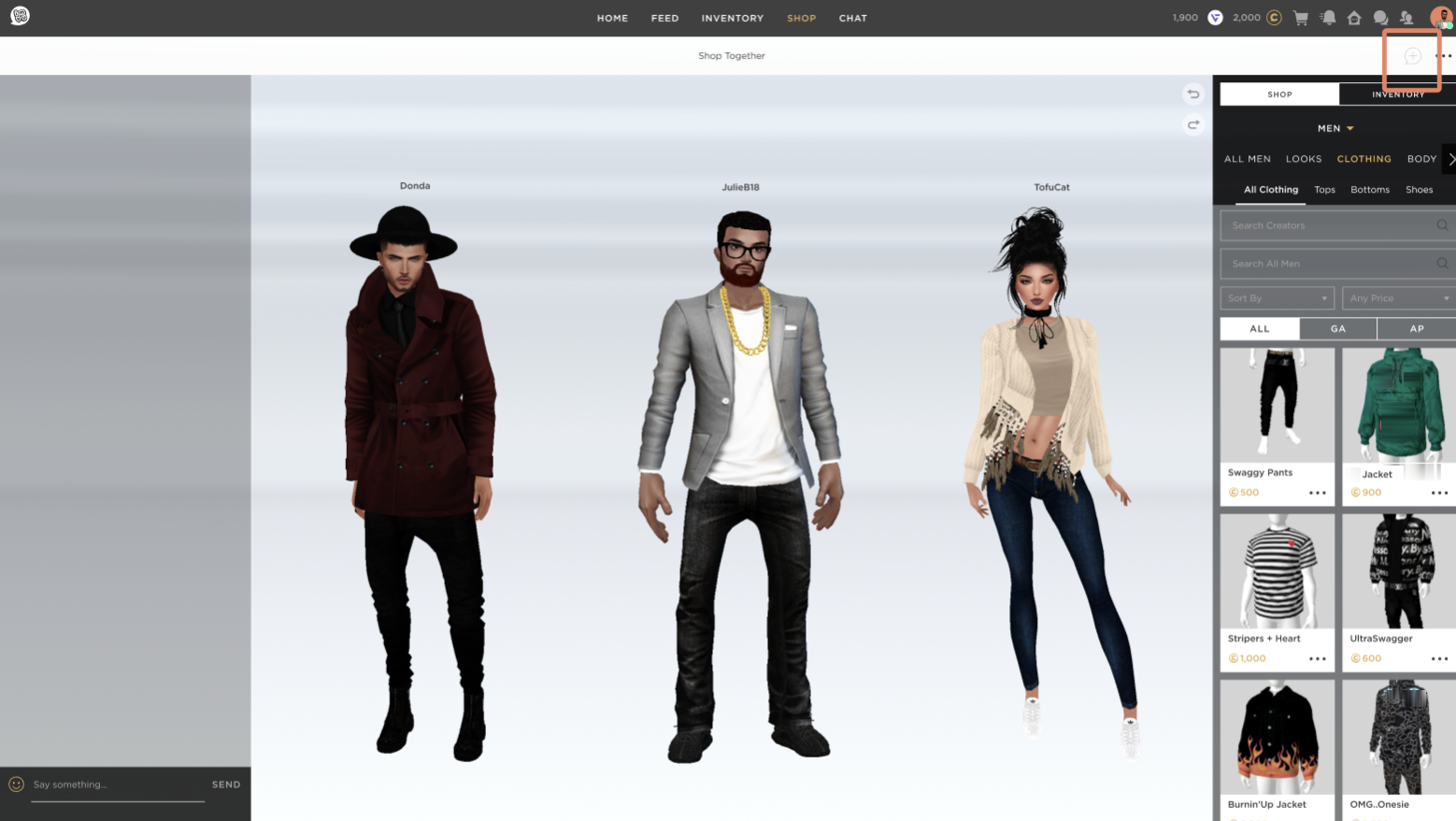
Can I invite a user who isn’t a friend to Shop Together?
Yes, you can invite beyond your friend list.
How do I mute, remove, or report someone in Shop Together?
If you encounter any inappropriate behaviors from others during your Shop Together session, you have the power to mute, remove, and report the user.
Click on an avatar in a Shop Together session to bring up a menu. Here you will have different options, including Mute, Remove User, and Report.
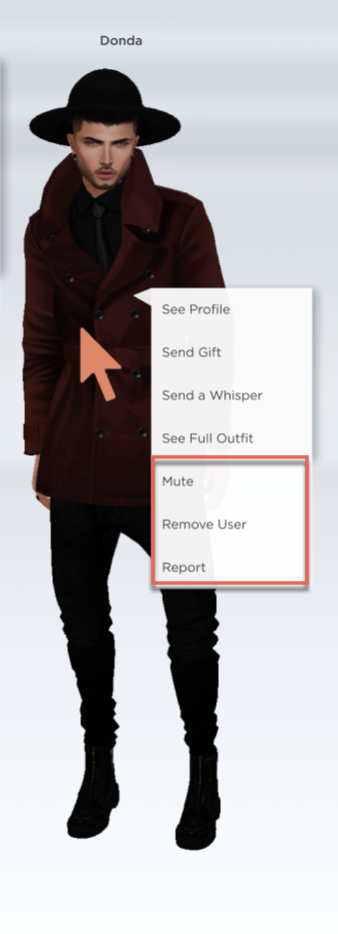
You can also report an inappropriate chat from the Chat box.

Can I be in more than one Shop Together?
You cannot initiate more than one Shop Together session. However, if you receive an invite from a friend to another Shop Together session, you will be able to join their Shop Together session as well.
Can I add more than one friend to Shop Together?
You can only add more than one friend to Shop Together if you are a Platinum, Diamond or Emerald VIP member.
Shop Together can only hold three avatars at a time (you plus two friends max).
To learn more about the Tiered VIP Program, click here.
To become a Tiered VIP member, click here.
How do I search for items to try on or suggest?
Click on any product from the Shop to open the options menu. From there, you will have the option to Try, Buy, Suggest, or Gift.
Suggest a product to a friend
1. Click on a product from the Shop to open the options menu, then click Suggest.

2. Indicate the friend you wish to suggest the product to and then click Suggest.
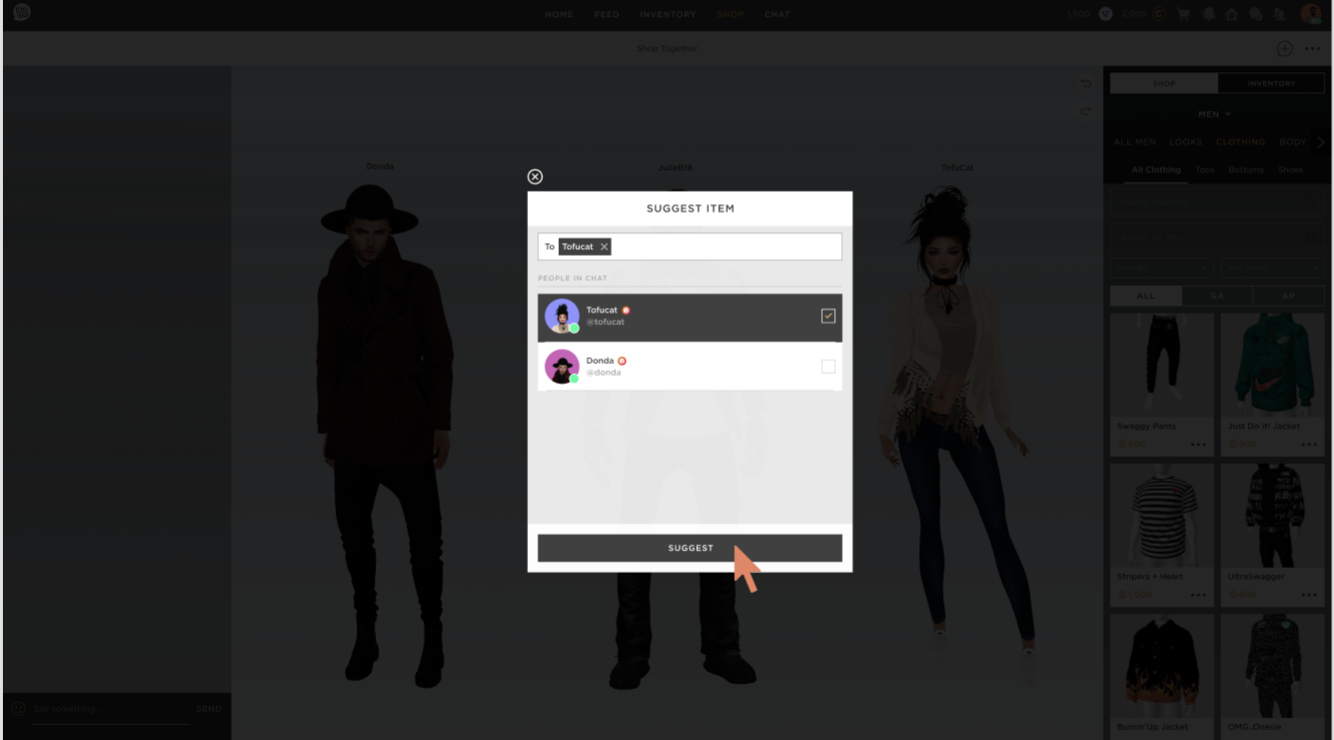
3. The suggested product will be added to the left-side panel under Products from this session for everyone to see. You will also have the option to Try, Buy, Suggest, or Gift from this section.

How do I view all the products that have been suggested during this session?
The suggested product will be added to the left-side panel under Products from this session for everyone to see. You will also have the option to Try, Buy, Suggest, or Gift from this section.
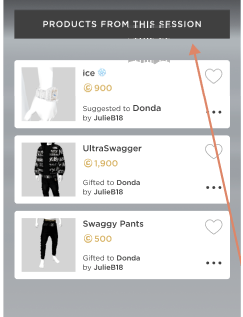
Can I view my current inventory in Shop Together?
Yes, you can view your current inventory. Select Inventory next to Shop in Shop Together, and you’ll be able to view your inventory and try on items you already own.
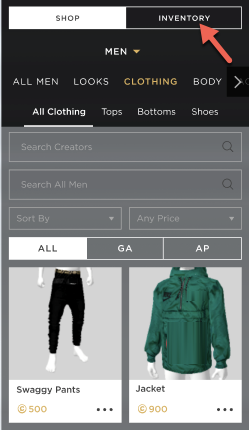
What are the things that I can do within Shop Together?
You and your friends can:
- Try on a new item
- Suggest an item to a friend
- Buy a new item
- Gift a new item
- Wishlist a new item
Can I shop for Actions in Shop Together?
You cannot currently shop for Action items in Shop Together, but if an action is associated with a piece of clothing, you will be able to trigger the action.
Can I shop for Furniture & Room items in Shop Together?
You cannot shop for furniture right now. We have plans in the future to also add Furniture and Room items into Shop Together.
Was this article helpful?
That’s Great!
Thank you for your feedback
Sorry! We couldn't be helpful
Thank you for your feedback
Feedback sent
We appreciate your effort and will try to fix the article