Share this article! Here's a short link you can use: http://im.vu/help925
What is Two-Factor Authentication (2FA)?
Two-Factor Authentication is a feature that provides you with additional security. When our system detects someone logging in to your IMVU account, we will send you an email to confirm that the attempt was made by you.
This is important to help protect your account. With 2FA turned on, sensitive account changes such as password changes and email address changes would also require an authentication code, to help prevent unauthorized access to your account.
NOTE: There are specific instances when an account may be put on hold until 2FA is enabled on it. If this is the case for your account, please follow the steps below. This hold is being done to restore disputed accounts to their original owners, among other applications.
What are the benefits of Two-Factor Authentication?
Two-Factor Authentication provides additional security to your IMVU account. It helps prevent your account from fraudulent activity, and provides increased assurance that your account and information is safe!
Here are just some of the few ways 2FA can help you:
- It helps protects your account from being taken over when someone attempts to change your email password.
- If you are a Creator it helps prevent your store from being shut down due to suspicious login activities.
- If you are a VIP, it helps protect you from account theft, which will cause your bonus monthly loyalty credits to roll back.
Remember that 2FA is just one of the many things you can do to protect your account. To learn more about protecting your IMVU account, check out this article!
How does Two-Factor Authentication work?
Once you turn on the feature in your Account Settings, you will receive an security code via email whenever someone (either you or someone else) tries logging into your account. NOTE that the code will only be sent to the verified email address associated with your username. To learn how to verify your email address, please click here.
Simply enter that security code on the login page once the Two-Factor Authentication prompt appears, and you will be able to sign on.
You will also get the option to save the current device as a trusted device so you can log in directly in future instances. DO NOT DO THIS if you are on a public computer!
How do I turn on Two-Factor Authentication?
NOTE: Make sure you update to the latest version first before turning on 2FA on IMVU Desktop or IMVU Mobile. An outdated version may not properly support 2FA, and you will not be able to log in after turning the feature on.
For IMVU Desktop:
STEP 1. Click your profile icon at the top right.
STEP 2. Select Settings.
STEP 3. Scroll down to Two-Factor Authentication.
STEP 4. Toggle the slider to the right.
For IMVU Website:
STEP 1. Click your profile icon at the top right.
STEP 2. Select Settings.
STEP 3. Scroll down to Two-Factor Authentication.
STEP 4. Toggle the slider to the right.
For IMVU Classic (IMVU Client):
STEP 1. Log onto IMVU Desktop or IMVU Website.
STEP 2. Click your profile icon at the top right.
STEP 3. Select Settings.
STEP 4. Scroll down to Two-Factor Authentication.
STEP 5. Toggle the slider to the right.
The next time you log on to IMVU Classic (IMVU Client), you will be prompted to authenticate your account via 2FA!
For IMVU Mobile:
STEP 1. Click the Settings gear at the top-right.
STEP 2. Scroll down to Two-Factor Authentication.
STEP 3. Toggle the slider to the right.
Note that the first time you enable 2FA (on any platform), you will receive a code in your email address that needs to be typed into the confirmation prompt. If you did not receive this email, make sure to check on other folders in your inbox. You can also check out this article for more information.
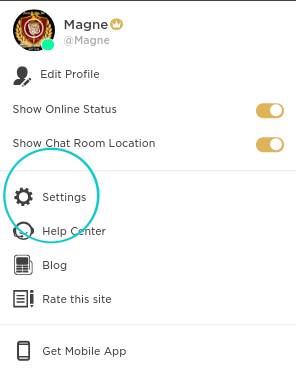
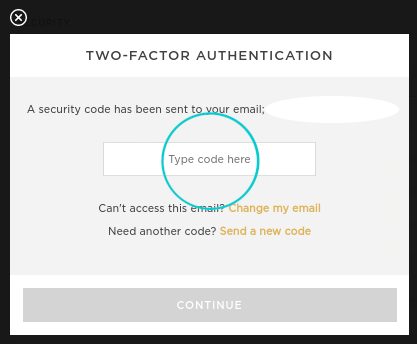

What if my email address has changed?
You can also change the email through the Change my email link in the 2FA prompt.

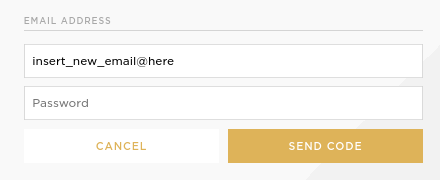
What if I am logging in via Facebook?
You can also use Facebook as a means to trigger Two-Factor Authentication. Once 2FA is turned on, you will be asked to login to your linked Facebook account whenever you click Continue with Facebook.
What if I am logging in via Apple Sign In?
IMVU's Two-Factor Authentication also supports Apple Sign In. Once 2FA is turned on, you will be asked to login to your linked Apple ID whenever you click Continue with Apple.
During the setup of 2FA, Apple will send a verification code to your linked mobile number, which you have to enter in the prompt that will appear. You also have to set Apple Sign In to trust the browser you are currently using, and to link IMVU with your Apple ID. Both of these last two steps can be accomplished by approving the subsequent prompts. After this, you will be logged into your account.
What are the minimum versions needed for 2FA?
- IMVU Classic (IMVU Client): Pre-release 538.6
- IMVU Desktop: 6.8.43
- IMVU Mobile (iOS): v5.10.0 (1523)
- IMVU Mobile (Android): v5.6.0 (50600017)
Was this article helpful?
That’s Great!
Thank you for your feedback
Sorry! We couldn't be helpful
Thank you for your feedback
Feedback sent
We appreciate your effort and will try to fix the article


