Share this article! Here's a short link you can use: http://im.vu/help1081
- Delete Your Account Using Your IMVU Login
- Delete Your Account Using Your Facebook Login
- Delete Your Account Using Your Apple Login
- Other Ways to Delete Your IMVU Account
- Need help to recover your IMVU account?
There is now an option to deactivate or delete your account from the settings menu on the IMVU Website.
Here are some things to know before you deactivate or delete your account:
Deactivate Your Account
Temporarily hide all information associated with your profile across IMVU. You will not be able to log in with a deactivated account, but you will receive an email with a link to reactivate your account that will work 30 days after deactivating. After this point, your account may no longer be recoverable.
Delete Your Account
Permanently delete all personal data associated with your account. You will not be able to regain access to your account once it has been completely deleted. You will have a few days to contact the customer support team if you change your mind, but there’s no guarantee that your account will be recoverable.
Apple and Facebook Logins
If you deactivate or delete an account logged in with Apple or Facebook, and you change your mind, you will not be able to reactivate your account as an Apple or Facebook account. The account will be reactivated as a regular IMVU login.
Remember to verify your email!
It is important to have a verified email address on your account. Once you deactivate or delete your account, you will receive an email with further information and instructions on how to reactivate your account. Your account may no longer be recoverable after a certain amount of days.
You can find steps below to delete your account using your IMVU, Facebook, or Apple login.
Delete Your Account Using Your IMVU Login
Step 1: From https://www.imvu.com/next/home/, click your picture icon in the upper right corner and select Settings from the menu.
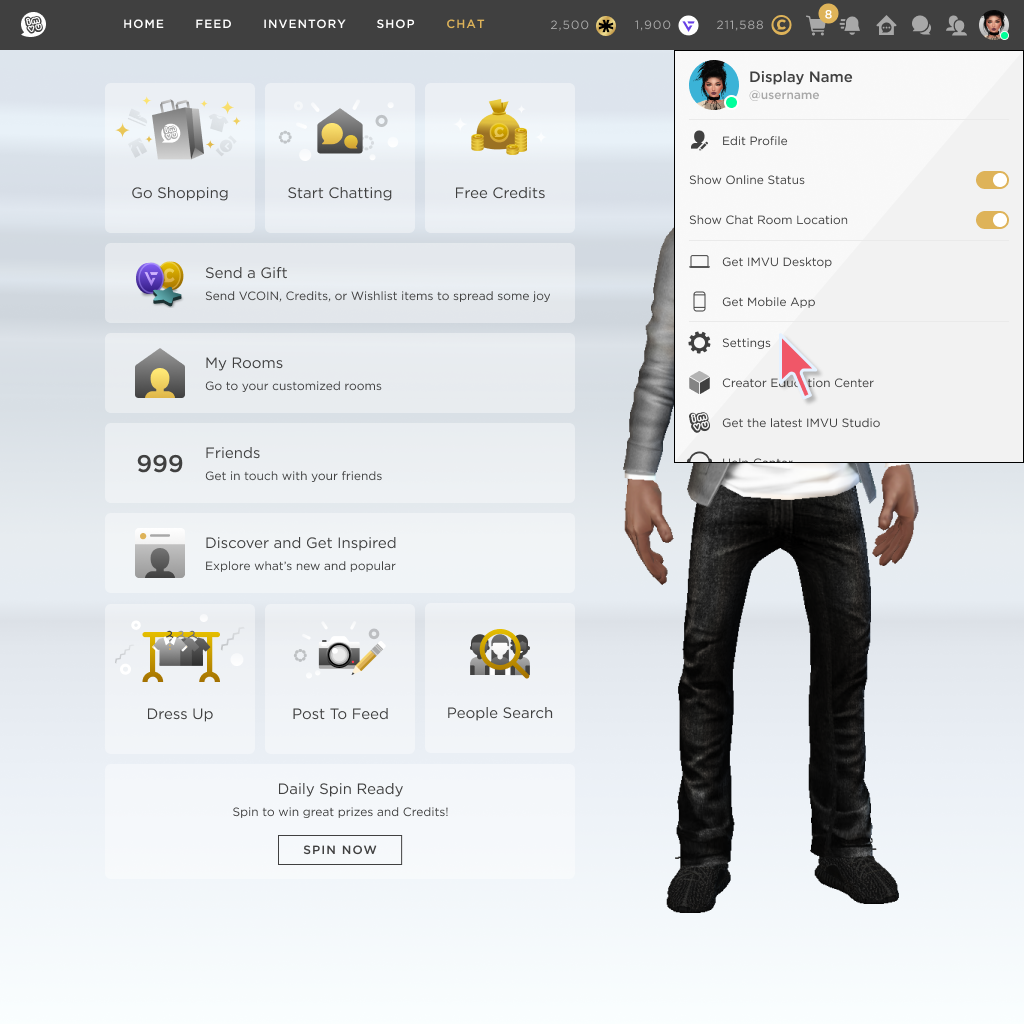
You can also navigate directly to the Settings page from https://www.imvu.com/next/settings/.
Step 2: Scroll down until you see the “Others” section, then click Delete Account.
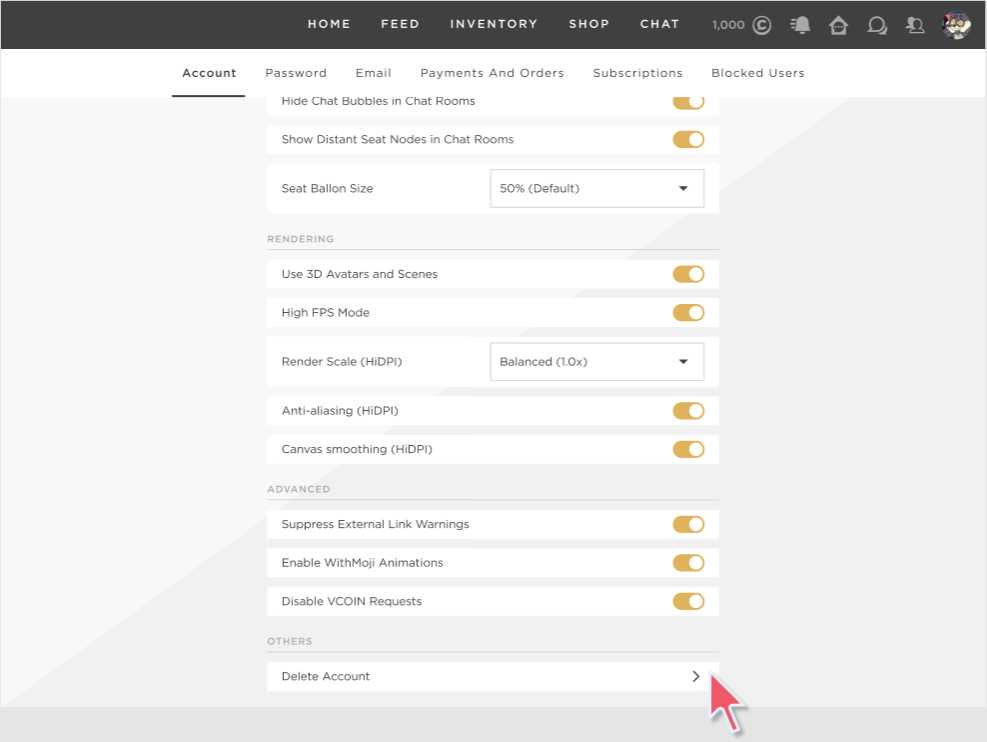
Step 3: Select Deactivate Your Account or Delete Your Account. Please thoroughly read the description of each option before making your selection. Then click Next.

Step 4: As an extra layer of verification, enter your IMVU login information, then click Next.

Step 5: If you have two-factor authentication enabled, here’s where you’ll enter your authentication code. If you do not have two-factor authentication enabled, you can move on to the next step.

Step 6: Click Deactivate or Delete to confirm your request. If you change your mind, click Cancel.
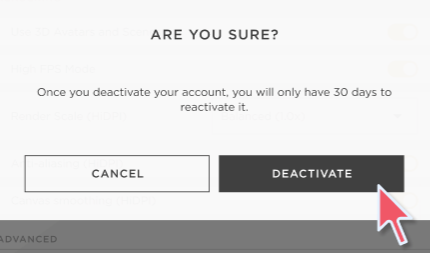

Note: You will see a different dialogue on this screen if you do not have a verified email address. Click Deactivate or Delete to confirm your request. If you change your mind, click Cancel.

Step 7: A confirmation screen shows your request has been completed. You will receive an email with further information and instructions on how to reactivate your account. Click OKAY to continue.


Step 8: After clicking OKAY, you are redirected to the login screen, and the process is completed.
Delete Your Account Using Your Facebook Login
If you deactivate or delete an account logged in with Facebook and change your mind, you will not be able to reactivate your account as a Facebook account. The account will be reactivated as a regular IMVU login.
Step 1: From https://www.imvu.com/next/home/, click your picture icon in the upper right corner and select Settings from the menu.
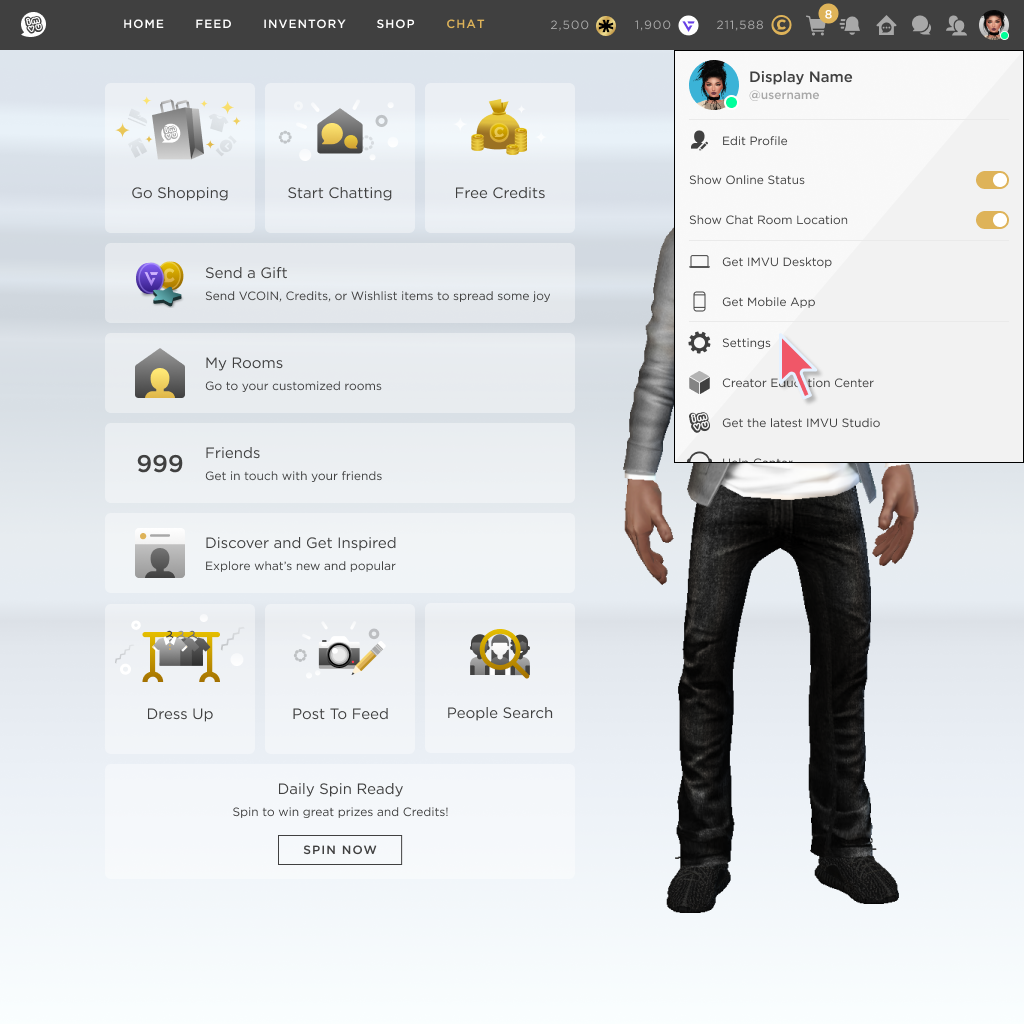
You can also navigate directly to the Settings page from https://www.imvu.com/next/settings/.
Step 2: Scroll down until you see the “Others” section, then click Delete Account.
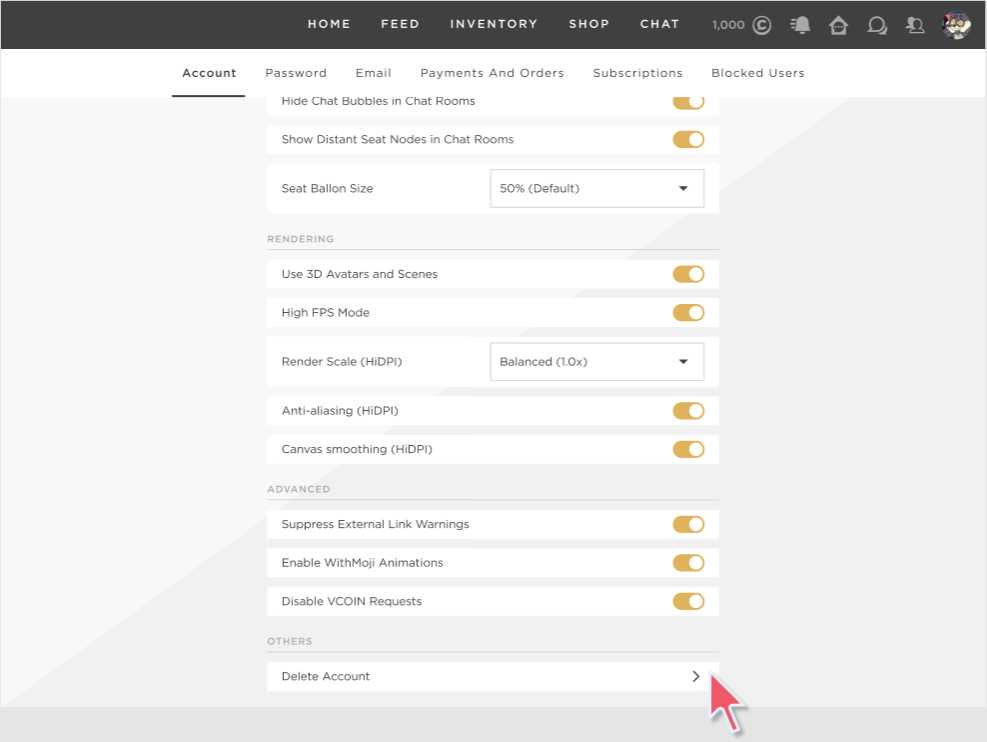
Step 3: Select Deactivate Your Account or Delete Your Account. Please thoroughly read the description of each option before making your selection. Then click Next.

Step 4: Click Continue with Facebook to proceed with using your Facebook account. Then click Continue as to grant IMVU access to connect to your Facebook account. You will need to finish the login process in Meta.
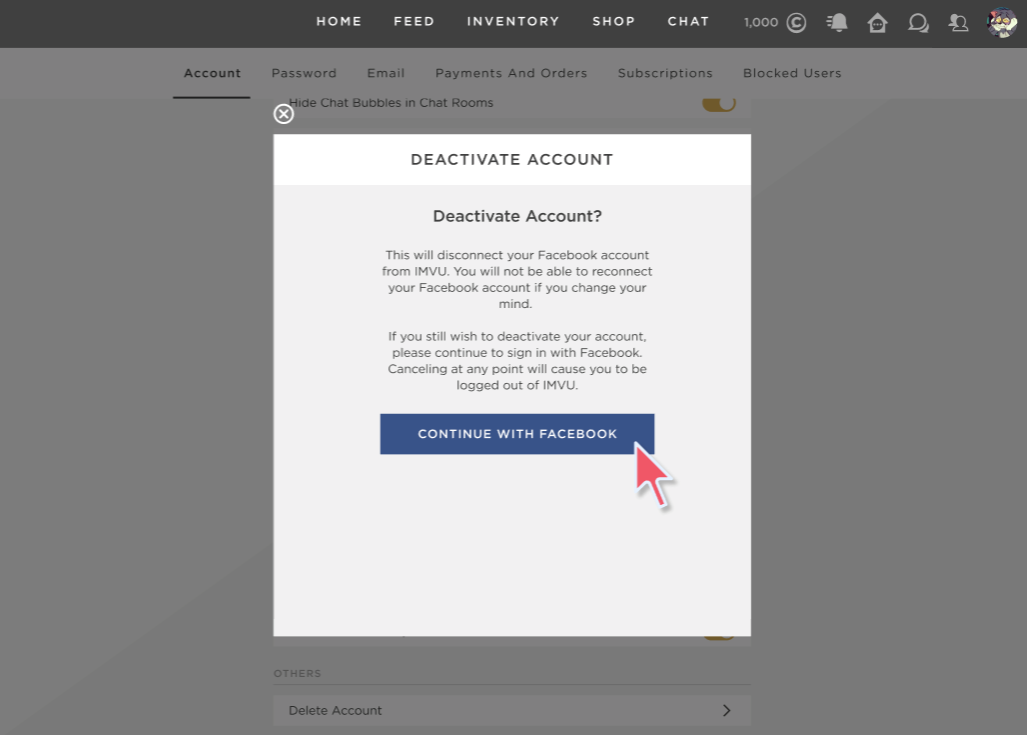
Step 5: If you have two-factor authentication enabled, here’s where you’ll enter your authentication code. If you do not have two-factor uthentication enabled, you can move on to the next step.

Step 6: Click Deactivate or Delete to confirm your request. If you change your mind, click Cancel.
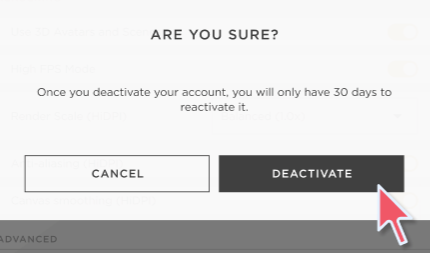

Step 7: A confirmation screen shows your request has been completed. You will receive an email with further information and instructions on how to reactivate your account. Click OKAY to continue.


Step 8: After clicking OKAY, you are redirected to the login screen, and the process is completed.
Delete Your Account Using Your Apple Login
If you deactivate or delete an account logged in with Apple and change your mind, you will not be able to reactivate your account as an Apple account. The account will be reactivated as a regular IMVU login.
Step 1: From https://www.imvu.com/next/home/, click your picture icon in the upper right corner and select Settings from the menu.
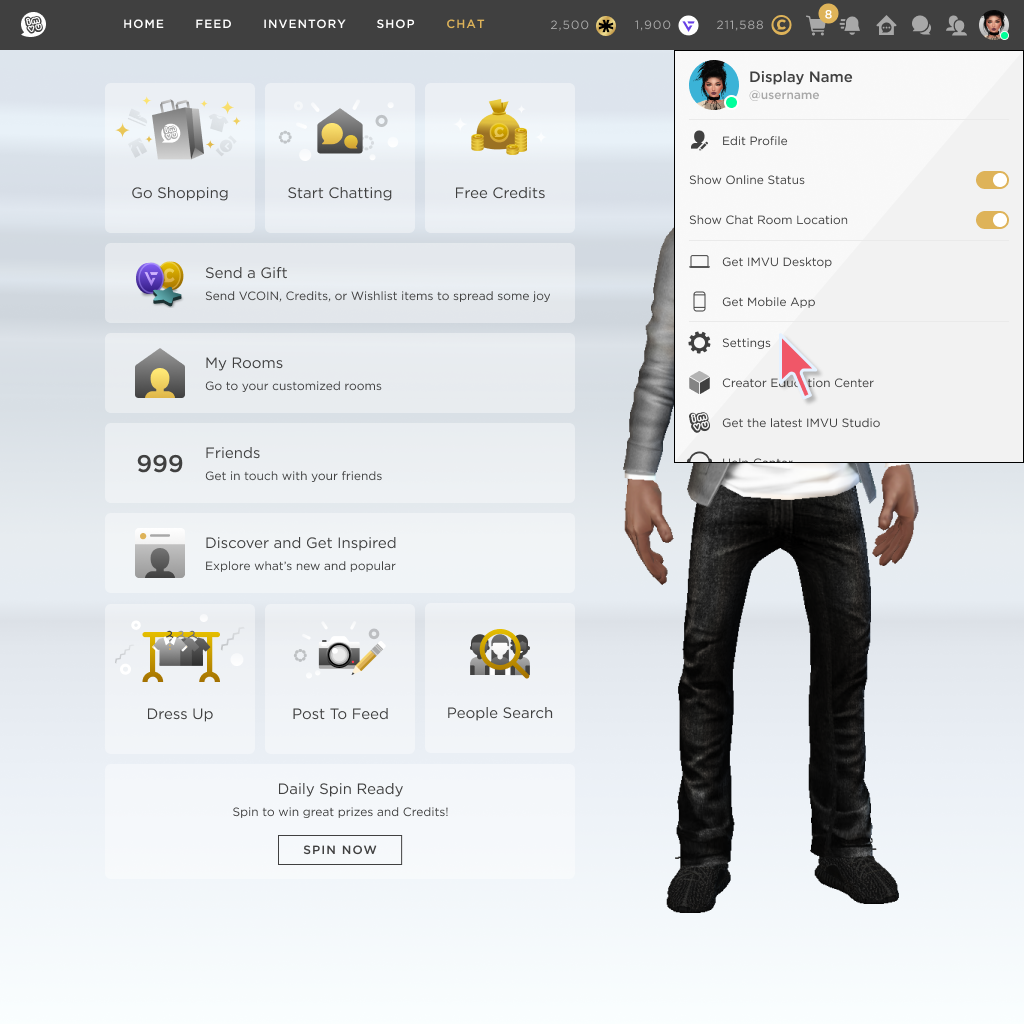
You can also navigate directly to the Settings page from https://www.imvu.com/next/settings/.
Step 2: Scroll down until you see the “Others” section, then click Delete Account.
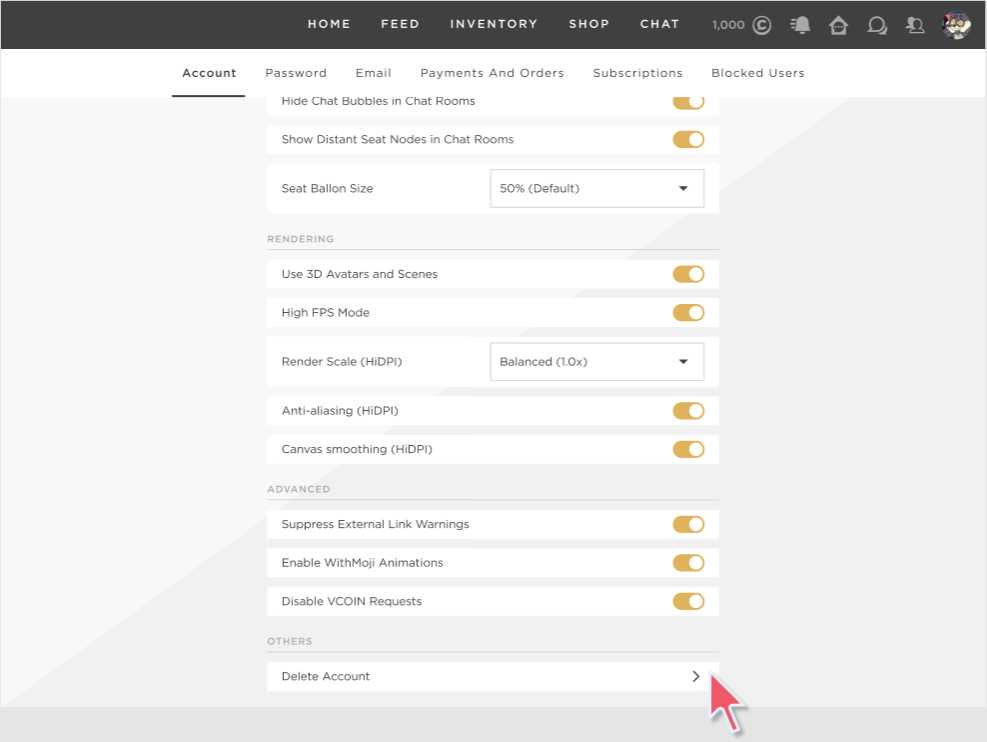
Step 3: Select Deactivate Your Account or Delete Your Account. Please thoroughly read the description of each option before making your selection. Then click Next.

Step 4: Click Continue with Apple to proceed with using your Apple account. Then click Continue to grant IMVU access to connect to your Apple account. You will need to finish the login process in Apple.

Step 5: Click Deactivate or Delete to confirm your request. If you change your mind, click Cancel.
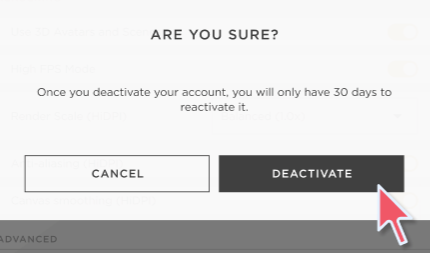

Step 6: A confirmation screen shows your request has been completed. You will receive an email with further information and instructions on how to reactivate your account. Click OKAY to continue.


Step 7: After clicking OKAY, you are redirected to the login screen, and the process is completed.
Other Ways to Delete Your IMVU Account
IMVU Classic Website: http://im.vu/help417
IMVU Mobile: http://im.vu/help1031
Need help to recover your IMVU account?
Check out this article on how to recover your account: http://im.vu/help380
If you need additional help, please contact our customer support team.
Was this article helpful?
That’s Great!
Thank you for your feedback
Sorry! We couldn't be helpful
Thank you for your feedback
Feedback sent
We appreciate your effort and will try to fix the article