Share this article! Here's a short link you can use: http://im.vu/help1042
Here are the steps on how you can change your room image:
STEP 1. Login to your account on IMVU Classic (IMVU Client). If you have trouble logging in, check out this article.
No IMVU Classic yet? Download yours here.
STEP 2. On your Homepage, click on “Chat Rooms”.

STEP 3. Select “Manage” to see all your Public Rooms. Choose the room where you want to change the room image, then click “Go”.
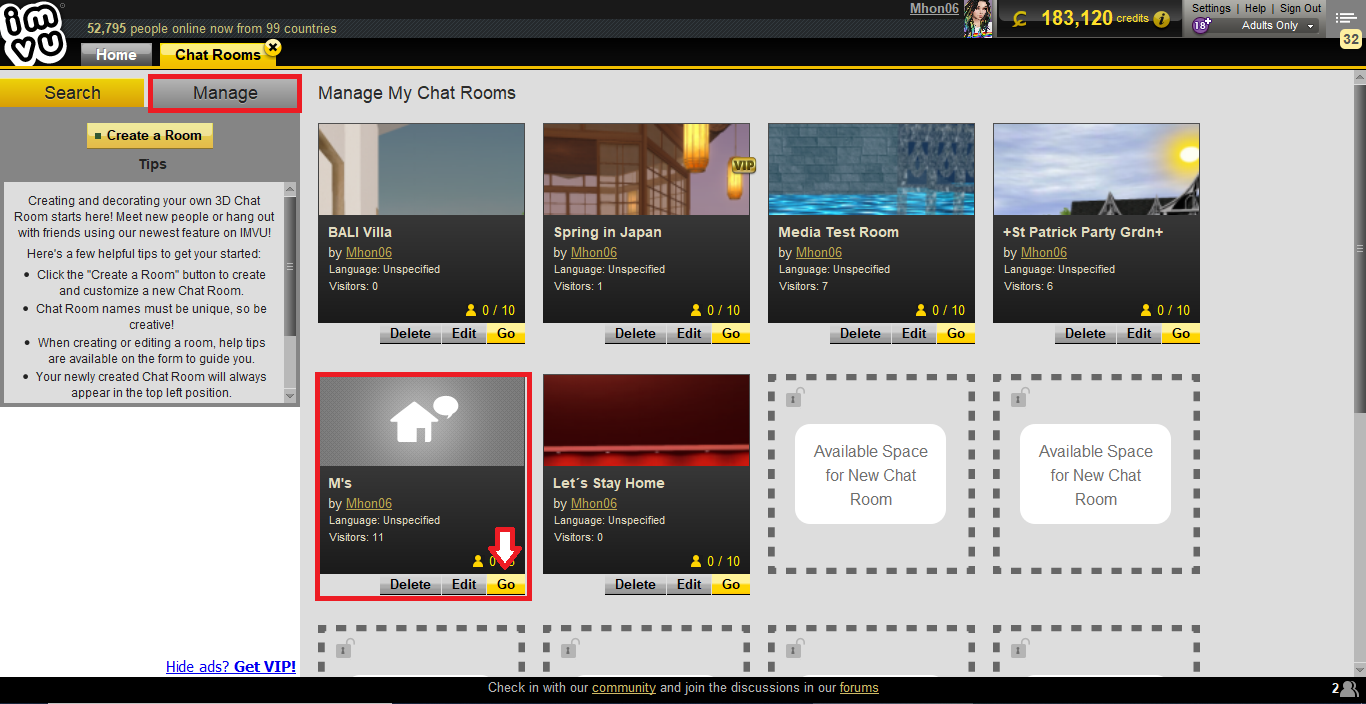
STEP 4. At the bottom part of the screen, click on the Camera icon and select the Landscape view. Pan your screen by moving your mouse to capture the view you want as the room image. Hit on the Camera in the middle to capture.

STEP 5. A pop-up window will appear. Tick the “Replace my room picture” box, then Save.

If you want to share the image to your feed, simply tick the “Share to my Feed” box as well.
Alternatively, you can pick a photo from your device as your room image. Simply click on “Edit” and your room settings will pop-up. Under the Room Image Section, click on the drop-down to see all the photos from your Gallery. Select the image you prefer and hit “Save”.
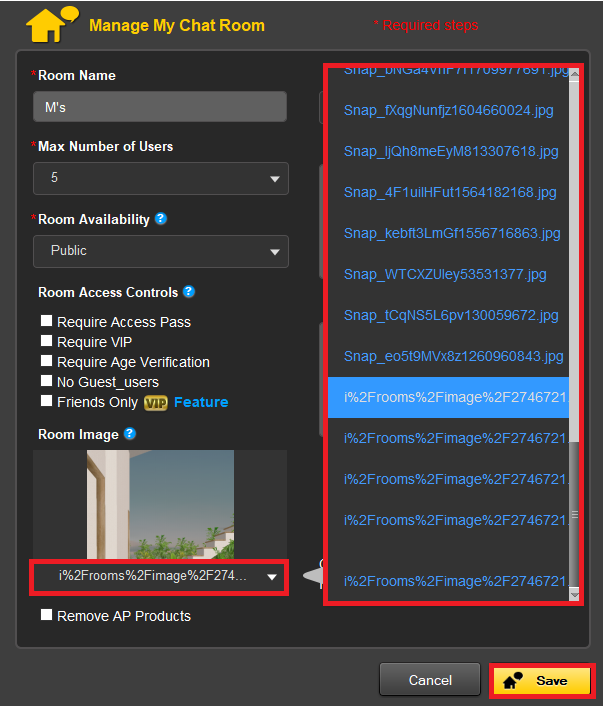
Remember: All photos shared must be appropriate for General Audiences and must conform to IMVU’s Terms of Service.
Was this article helpful?
That’s Great!
Thank you for your feedback
Sorry! We couldn't be helpful
Thank you for your feedback
Feedback sent
We appreciate your effort and will try to fix the article