Share this article! Here's a short link you can use: http://im.vu/help970
What is Whisper?
Got something private to say? Whisper allows users to chat 1-on-1 when in a chat room! The feature is available on the IMVU Classic (IMVU Client), IMVU Desktop, and IMVU Mobile for VIP users. For more information on the Whisper feature, click here!
Whisper is an exclusive VIP feature. VIPs can Whisper to anyone while in Chat. Any user can Whisper back if they receive a Whisper, but non-VIPs cannot initiate a Whisper unless they have a VIP subscription. Not a VIP yet? Join today to get full access to Whisper.
How do I send a Whisper?
There are four ways to send a Whisper on IMVU Desktop:
Through the avatar picture

STEP 1. In the chat window, click on the avatar picture of your intended recipient.
STEP 2. Click Send a Whisper.
STEP 3. Type your message then hit Whisper. Note the “Whispering To” bar above the message field. The message will now only be visible to the intended recipient.
Note that you need to manually exit Whisper mode before being able to send messages to the general chat again.
Through clicking the chat bubble

STEP 1. In the chat window, click any of the sent messages of your intended recipient.
STEP 2. Click Reply as Whisper.
STEP 3. Type your message then hit Whisper. Note the “Whispering To” bar above the message field. The message will now only be visible to the intended recipient.
Note that you need to manually exit Whisper mode before being able to send messages to the general chat again.
Through hovering on the chat bubble
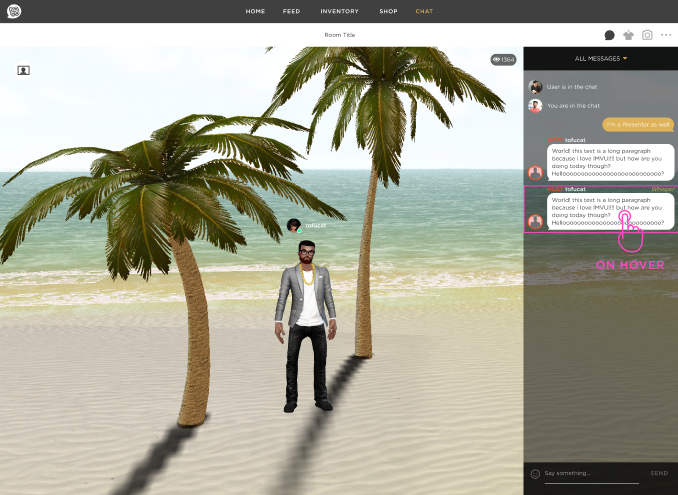
STEP 1. In the chat window, hover on any of your intended recipient’s sent messages.
STEP 2. Click Whisper on the upper-right corner of the bubble.
STEP 3. Type your message then hit Whisper. Note the “Whispering To” bar above the message field. The message will now only be visible to the intended recipient.
Note that you need to manually exit Whisper mode before being able to send messages to the general chat again.
Through the avatar
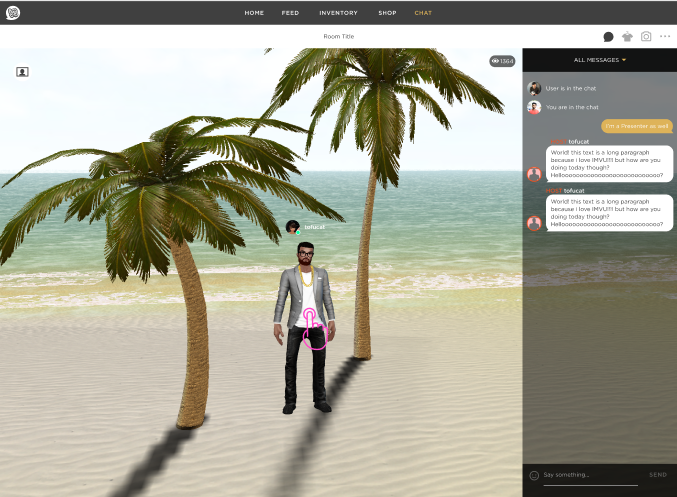
STEP 1. In the room/scene, click on the avatar of your intended recipient.
STEP 2. Click Send a Whisper.
STEP 3. Type your message then hit Whisper. Note the “Whispering To” bar above the message field. The message will now only be visible to the intended recipient.
Note that you need to manually exit Whisper mode before being able to send messages to the general chat again.
How do I see other Whispers?
You can filter the chat stream to show only Whispers by clicking the All Messages dropdown on the top portion of the stream and clicking Whispers. You can later go back to seeing all messages by clicking Whispers > All Messages.
How do I exit Whisper mode?
Click the X button at the end of the colored “Whispering To” bar above the message field.

How do I reply to a Whisper?
STEP 1. Click on the Reply button at the end of the Whisper.
STEP 2. Type your message then hit Send. Note the “Whispering To” bar above the message field. The message will now only be visible to the intended recipient.
Note that you need to manually exit Whisper mode before being able to send messages to the general chat again.
How can I report a Whisper?
STEP 1. Click on the offending Whisper.
STEP 2. In the succeeding popup, click Report Comment. In the same menu, you can also find the option to Mute the user, preventing you from seeing the messages they send.
STEP 3. Confirm the flag through the next two dialog boxes.
For more information on VIP, check out this article. Ready for more Credits? Sign up for VIP today!
Was this article helpful?
That’s Great!
Thank you for your feedback
Sorry! We couldn't be helpful
Thank you for your feedback
Feedback sent
We appreciate your effort and will try to fix the article
