Share this article! Here's a short link you can use: http://im.vu/help819
Having problems with the IMVU Mobile app? Regardless of whether you're using Android or iOS, uninstalling and reinstalling the latest version of IMVU Mobile could fix most concerns. This would not remove anything from your IMVU account --- when you log back in, all your data would still be saved in your account.
STEP 1. Uninstall the IMVU Mobile app:
For Android: Tap and hold the IMVU Mobile icon, and drag it to the Uninstall section that appears at the top of the screen. On the succeeding dialog box, tap OK to proceed with the uninstall. On other Android devices, you may also press and hold the app, and a pop-up menu will appear. Tap on “Uninstall” afterwards.
For iOS: Tap and hold the IMVU Mobile icon until it starts wiggling. Tap the X on the upper-left corner, then Delete from the succeeding dialog box. On other iPhone devices, press and hold the app, tap on “Remove App”, and select “Delete App”.
STEP 2. Reinstall the App. Go to the Google Playstore or Apple App Store and install the latest version of the IMVU Mobile app. Updated versions contain the latest bug fixes that address reported issues.
Note: For Android users, there are minimum system requirements that must be met for IMVU to work properly. Only phones with Android versions 9 and above are supported. Currently, Android tablets and tablet phones are not yet supported.
You may also visit this article to check out the following Compatibility Guide for different IMVU Platforms.
STEP 3. Wipe the application data. This is similar to clearing the cache from the browser or the IMVU Chat Application. In doing so, the glut of data from the previous installation will be removed, along with bits that could potentially cause issues.
For Android: Go to Settings > Apps > IMVU > Clear Data and Clear Cache.

For iOS: Go to Settings > IMVU > Wipe data on application launch.
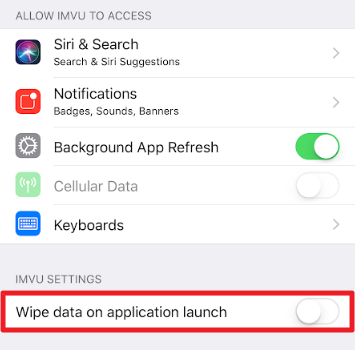
Tip: Your phone’s settings may differ in buttons and interface according to its brand and model. If not sure, you may always seek assistance with your phone provider.
With these, your IMVU app should be good as new!
I have tried all the steps above but the issue still persists. What should I do next?
You may contact our Support team for further assistance.
Chat with Us (VIP members only)
Use the Live Chat feature at support.imvu.com/support/home
Business hours: Tuesday to Saturday, from 9:00 AM to 6:00 PM Pacific Time
Submit a Ticket (available 24/7)
support.imvu.com/support/tickets/new
Prepare the following details before contacting support:
- Device Model
- OS Version (Operating System)
- Brief description of the problem
- Screenshot of the error message (If any)
Other troubleshooting articles you may need: |
Was this article helpful?
That’s Great!
Thank you for your feedback
Sorry! We couldn't be helpful
Thank you for your feedback
Feedback sent
We appreciate your effort and will try to fix the article