Share this article! Here's a short link you can use: http://im.vu/help527
IMVU is famous for its innovative and interactive 3D chat program. There are several ways on how you can start chatting in IMVU:
Starting a Chat via IMVU Classic Online Friends Page
STEP 1: Access IMVU Classic. For instructions, click here.
STEP 2: Click the icon located at the lower right corner of the main menu to open the online users window, and then hover on the user you would like to start chatting with.

STEP 3: Click on the Invite to Chat button.

Alternatively, you may click on the Invite by Name button and type out the avatar name you wish to chat with.


Starting a Chat via IMVU Website
STEP 1: Go to www.imvu.com then login to your account. If you are having problems logging in, click here.
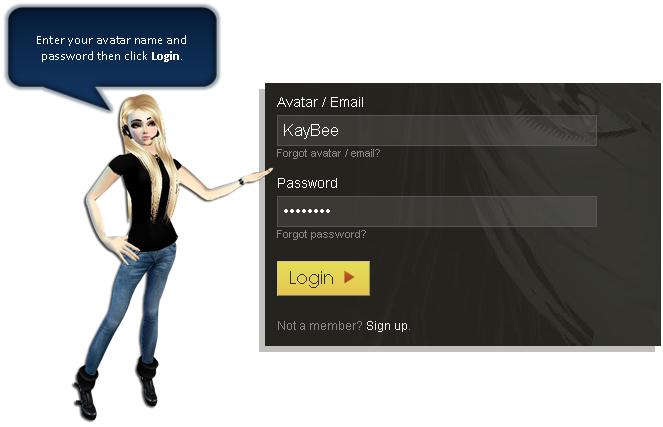
STEP 2: Click the People button on the upper-right. This will show you your Followers, Following, and Friends. Click on any of these names to pull up the Profile Card. Click the More button, then Invite to Chat. Note that only online friends can be invited to Chat.


If you're on IMVU Classic Website, click on My IMVU and then under My Friends, click on the avatar picture of the user you want to chat with. When the user's profile page appears, click Invite to 3D chat, and then wait for both of you to be logged in the 3D Chat. You may now start chatting!



Starting a Chat via the Pop-Up Message
Upon logging in the IMVU Classic, a pop-up message may appear on the IMVU icon located at the lower-right corner of your taskbar informing you that someone wants to chat with you. Accept the invitation to automatically move to a Chat Room.

Was this article helpful?
That’s Great!
Thank you for your feedback
Sorry! We couldn't be helpful
Thank you for your feedback
Feedback sent
We appreciate your effort and will try to fix the article