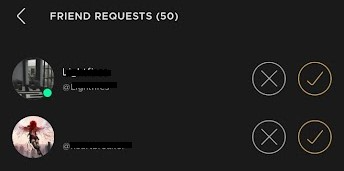Share this article! Here's a short link you can use: http://im.vu/help858
New friends, new adventures! Take the IMVU experience wherever you go, and make friends in just a few taps! Here's how:
STEP 1. From the home screen, select the Friendship tab. Swipe right and tap on the Search People icon.

STEP 2. Enter the avatar name or email of the user you wish to add, and tap on the avatar name that appears in the results. This will pull up the user's Profile Card.

STEP 3. Tap Add Friend to send your friend request!
To accept friend requests:
STEP 1. From the home screen, select the Friendship tab.

STEP 2. Select Online Friends and tap All to see all your friend requests.
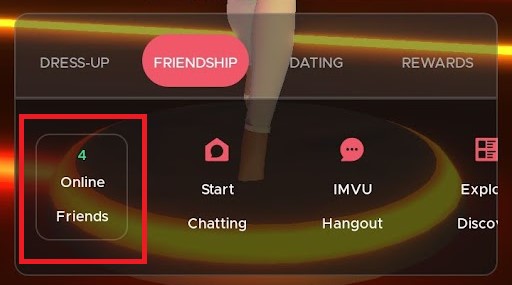
Alternatively, you can also check your notifications to see the friend requests you have received.
STEP 1. Tap the notification bell on the top-right of the screen, beside your profile icon.
STEP 2. Go to the Notifications tab and select the friend request notification you received.

STEP 3. From there, you can simply accept or decline the request.

It's that easy! Make new friends everyday with IMVU Mobile!
To add friends on IMVU Classic (IMVU Client), you may go here for the instructions.
If you want to add your friends through the IMVU Website, check out this article.
Was this article helpful?
That’s Great!
Thank you for your feedback
Sorry! We couldn't be helpful
Thank you for your feedback
Feedback sent
We appreciate your effort and will try to fix the article