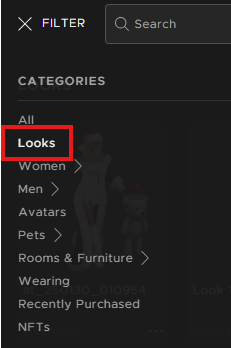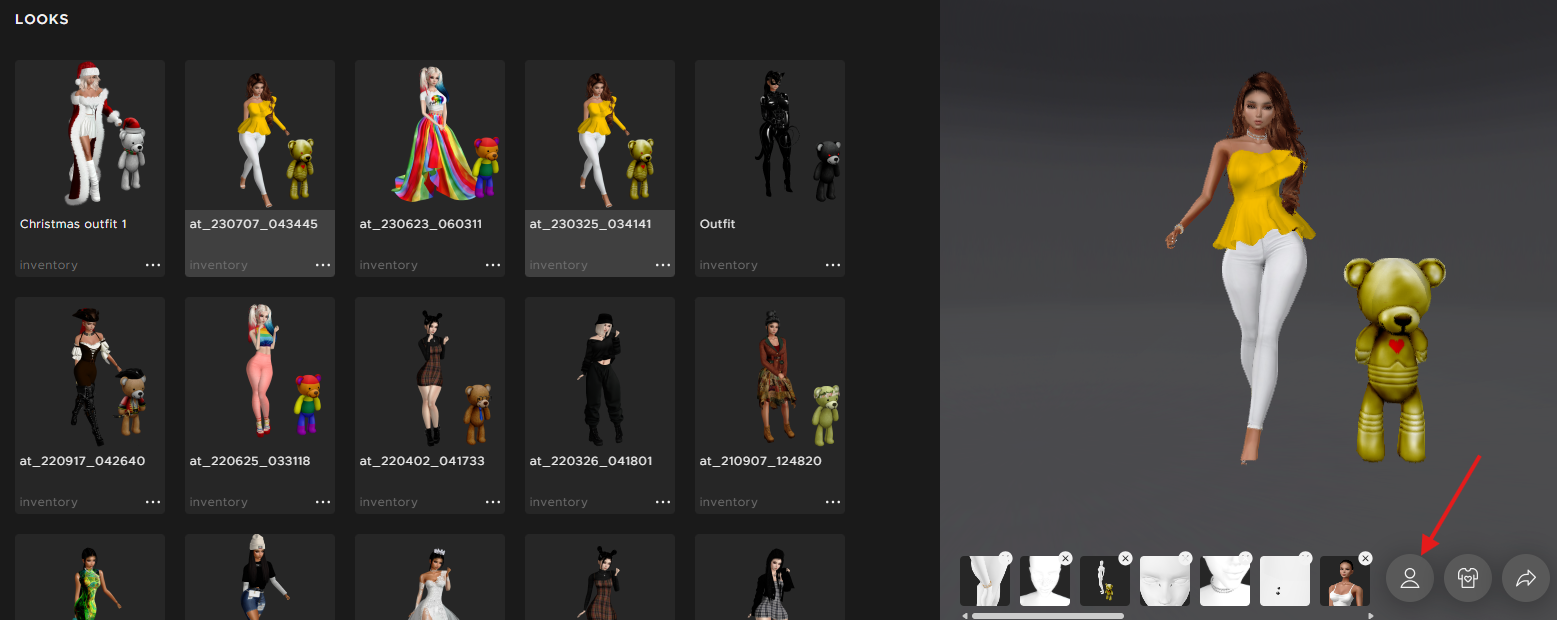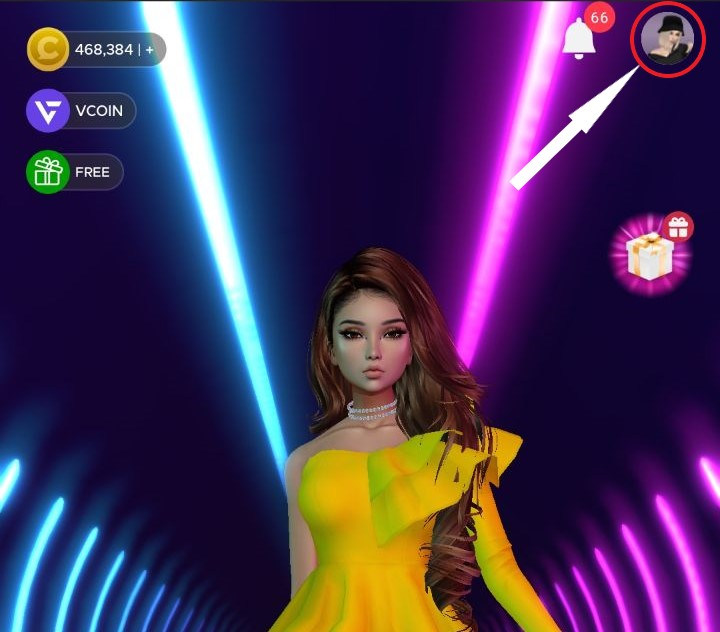Share this article! Here's a short link you can use: http://im.vu/help808
Show off your best look and trendiest outfit! Below, we've outlined the simple steps that will guide you on how to change your profile look.
On IMVU Desktop & Website
STEP 1. Log into IMVU Desktop or Website and click on the Inventory tab.
STEP 2. On the top-left side, click the filter icon (beside the search bar) and select Looks.
STEP 3. Select your preferred look. A preview on the right will show.
STEP 4. Click “Set as Profile Look” below the preview. You’re done!
On IMVU Mobile (Android/iOS)
STEP 1. Launch your IMVU Mobile app.
STEP 2. Tap your Profile Icon on the top-right of the screen.
STEP 3. Tap Edit.
STEP 4. On the Edit Profile page, tap Change Profile Look.
This will bring you to Saved Looks in your Inventory.
STEP 5. Tap the look you would like to be shown as your Profile Icon. Save it by selecting Done at the top right corner of the screen afterwards.
STEP 6. Go back to your Profile page by tapping the arrow at the top left corner to see your new profile look!
Was this article helpful?
That’s Great!
Thank you for your feedback
Sorry! We couldn't be helpful
Thank you for your feedback
Feedback sent
We appreciate your effort and will try to fix the article