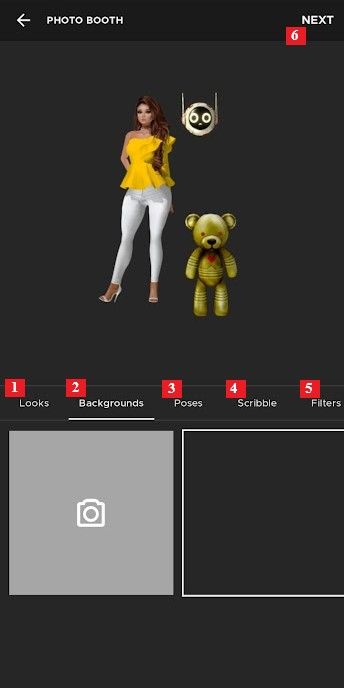Share this article! Here's a short link you can use: http://im.vu/help696
Shout out to the world wherever you are! Keep your IMVU friends updated through IMVU Mobile's Feed.
On the home screen, tap the Feed icon. This will direct you to the Feed page.
Showcase your best photo and get featured! Learn more about IMVU Discover here: http://im.vu/help737
How to Post
Text
STEP 1. Tap on the Text icon.
STEP 2. Type your message, then use the color slider to set the background color of your post.
STEP 3. Click Post on the upper-right side. Your post is now live!
Picture
Take an epic picture in our Photo booth!
2D Photo
1. Looks - Choose your favorite look from your Saved Looks!
2. Backgrounds - These are 2D backdrops that can add color to your photo. If you wish to capture your own image or upload from your albums, simply tap the gray camera icon.
3. Poses - Strike a pose for the camera! Remember that you can pinch to zoom in and out, as well as drag your avatar around the scene.
4. Scribble - The artist in you is waving! Add more free-hand designs to your photo. You can undo and even remove the entire scribble using the Undo and Delete buttons on the upper left.
5. Filters - Choose your mood filter for a final touch!
6. What’s Next? - Add your caption, and hit Post!
3D Photo
1. Backgrounds - 3D backgrounds allow you to position your avatar in a room-like environment!
2. My Looks - Choose your most iconic look, and say cheese!
3. What’s Next? - Get your best angle, and tap the yellow camera button. Choose a filter, add your caption, and Post!
If you want to be notified of the likes and comments you receive from your post, simply toggle on the “Notify likes and comments on this post” button before posting. To disable notification, just toggle it off. Enjoy!
Was this article helpful?
That’s Great!
Thank you for your feedback
Sorry! We couldn't be helpful
Thank you for your feedback
Feedback sent
We appreciate your effort and will try to fix the article