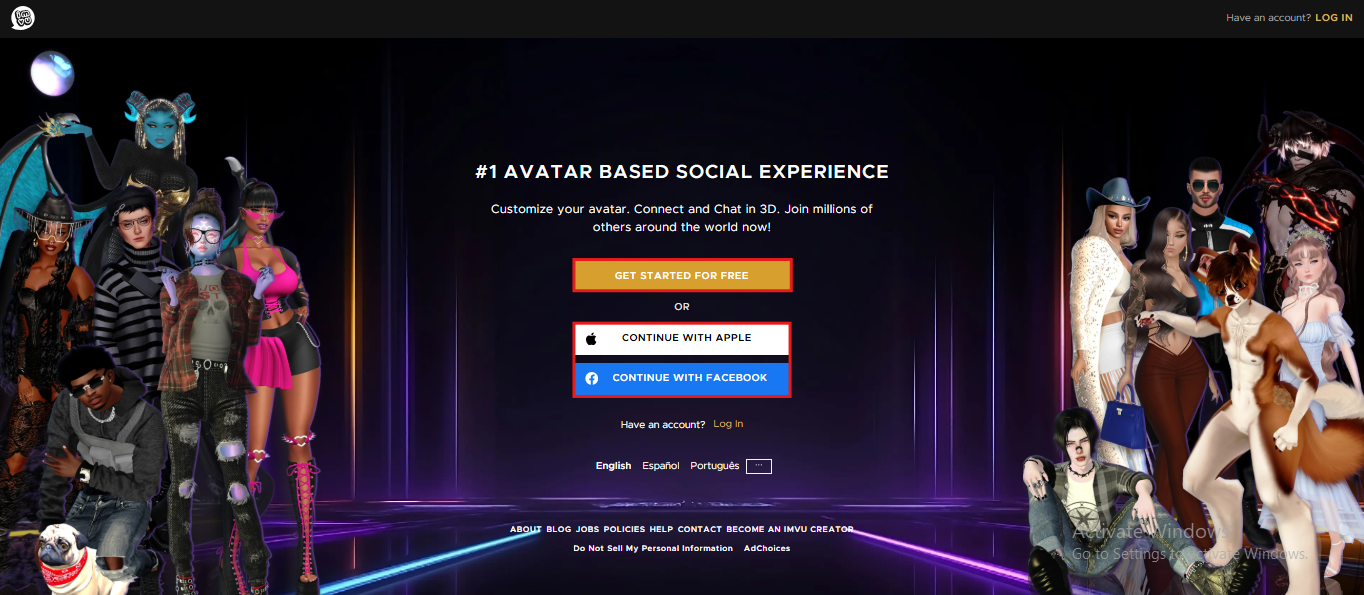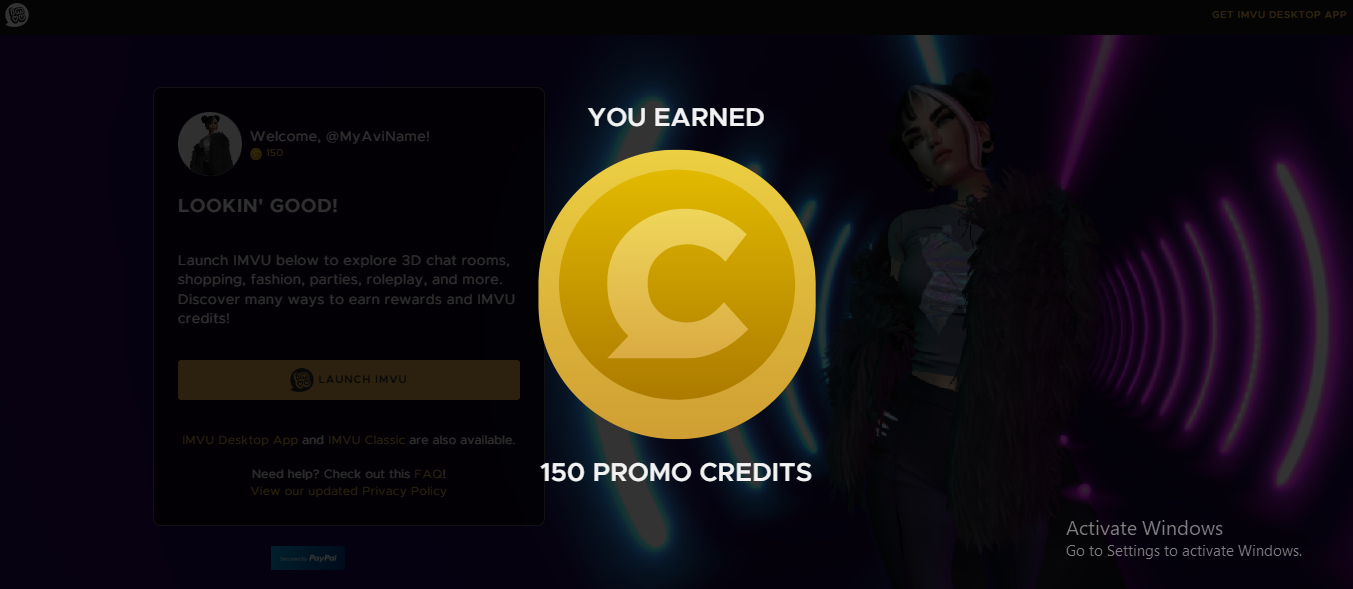Share this article! Here's a short link you can use: http://im.vu/help1014
Start creating exciting memories with friends! Register and join IMVU today by following the steps below:
On IMVU Mobile
STEP 1. Download IMVU Mobile for Android or iOS.
STEP 2. Launch the IMVU Mobile App and select your desired avatar. Should you prefer to log in using your Apple ID or Facebook account, locate and tap 'Have an account? Log in' at the bottom of the screen.
Continue with Apple
If you want to create an IMVU Account using your Apple ID, select Continue with Apple and Log in with your Apple ID.

Continue with Facebook
You can also link your Facebook Account when creating a new IMVU Account by clicking Continue with Facebook. If you are already logged in to your Facebook Account, you will be able to see “Continue as…” Click on it to proceed on joining IMVU.

STEP 3. Upon joining, you'll have the opportunity to dress up your avatar. Select your style preferences, from hair to clothing, and click Save Look.
STEP 4. Once you save a look, you'll be taken to the Welcome to IMVU page to fill in the required information.
Note: Please make sure you have read and understood the Terms of Service, Arbitration Agreement, and Privacy Policy before joining IMVU. We strongly suggest that you use an active email address to easily manage your account’s password.
STEP 5. Successfully create your account by tapping Join Now. You will then be directed to your Homepage. Welcome to IMVU!
Ready to explore the mobile app? This article will be your guide.
On IMVU Website
Step 1: Go to the IMVU Website.
Step 2: Select your preferred way to create your account.
If you choose “Get started for free”, you can set up your profile as shown below:
1. Explore different IMVU Persona, select one and fill in the information at the right side of your screen
Note: We strongly suggest that you use an active email address to easily manage your account’s password. Make sure to take some time to review our Terms of Service.
2. Once you’re done putting your information, click Join and be ready to receive 150 promotional credits!
3. Click Launch to explore rooms, meet new friends or simply indulge into dressing up, shopping and parties!
Get IMVU Desktop App to enjoy a whole new experience navigating our features!
4. You’re done! Welcome to IMVU!
Alternatively, if you choose “Continue with Apple” or “Continue with Facebook”, a prompt will appear where it will ask you to sign in to your Apple or Facebook account first before setting up your IMVU account.


On IMVU Classic (IMVU Client)
If you download our IMVU Classic (IMVU Client), simply launch it from your PC and click on “New? Click here to register” located in the lower right side of the pop up screen.

Note: You will be directed to IMVU Website to create your account.
If you select “Continue with Facebook”, a prompt will appear where it will ask you to sign in to your Facebook account first before setting up your IMVU account.

You're all set! Welcome to IMVU!
Having trouble logging in? Go here.
Was this article helpful?
That’s Great!
Thank you for your feedback
Sorry! We couldn't be helpful
Thank you for your feedback
Feedback sent
We appreciate your effort and will try to fix the article