Share this article! Here's a short link you can use: http://im.vu/help1034
Can my avatar pose with a real life background?
Yes! Your avatar can go with you anywhere. All you need to do is get your avatar photo ready and head over to the Feed to share.
How does this work?
You can pose your avatar to real life sceneries using the 2D Photo option in Feed on IMVU Mobile (Android and iOS) and IMVU Desktop/Website.
On IMVU Mobile (Android)
Step 1. Tap the Feed icon next to the Home icon, then select 2D Photo.

Step 2. Go to Background, then tap the camera icon.

Step 3. Select one of the following options, Take Photo or Choose Existing.
- Take Photo: this allows you to take a new photo.
- Choose Existing: this allows you to add your avatar to a photo in your camera roll.

Step 4. Once done selecting or taking a new photo, use pinch to zoom to pose your avatar, then tap Next to continue.
Step 5. Select Post to have the new 2D Photo posted on your Feed.

On IMVU Mobile (iOS)
Step 1. On the mobile Home screen, tap Post to Feed.

Step 2. Tap the 2D option, then tap the Camera icon.
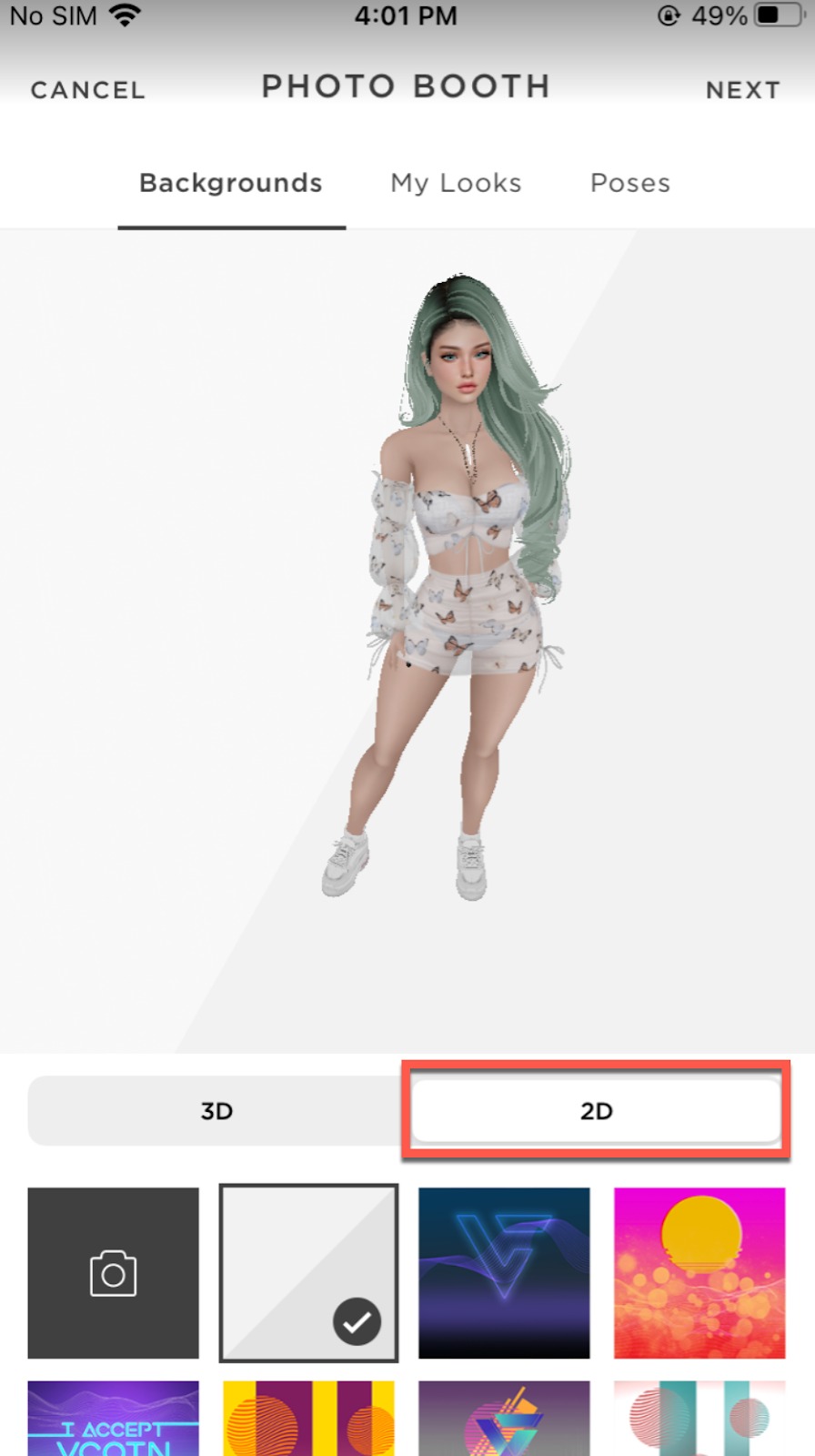
Step 3. Select one of the following options, Take Photo or Choose Existing.
- Take Photo: this allows you to take a new photo.
- Choose Existing: this allows you to add your avatar to a photo in your camera roll.
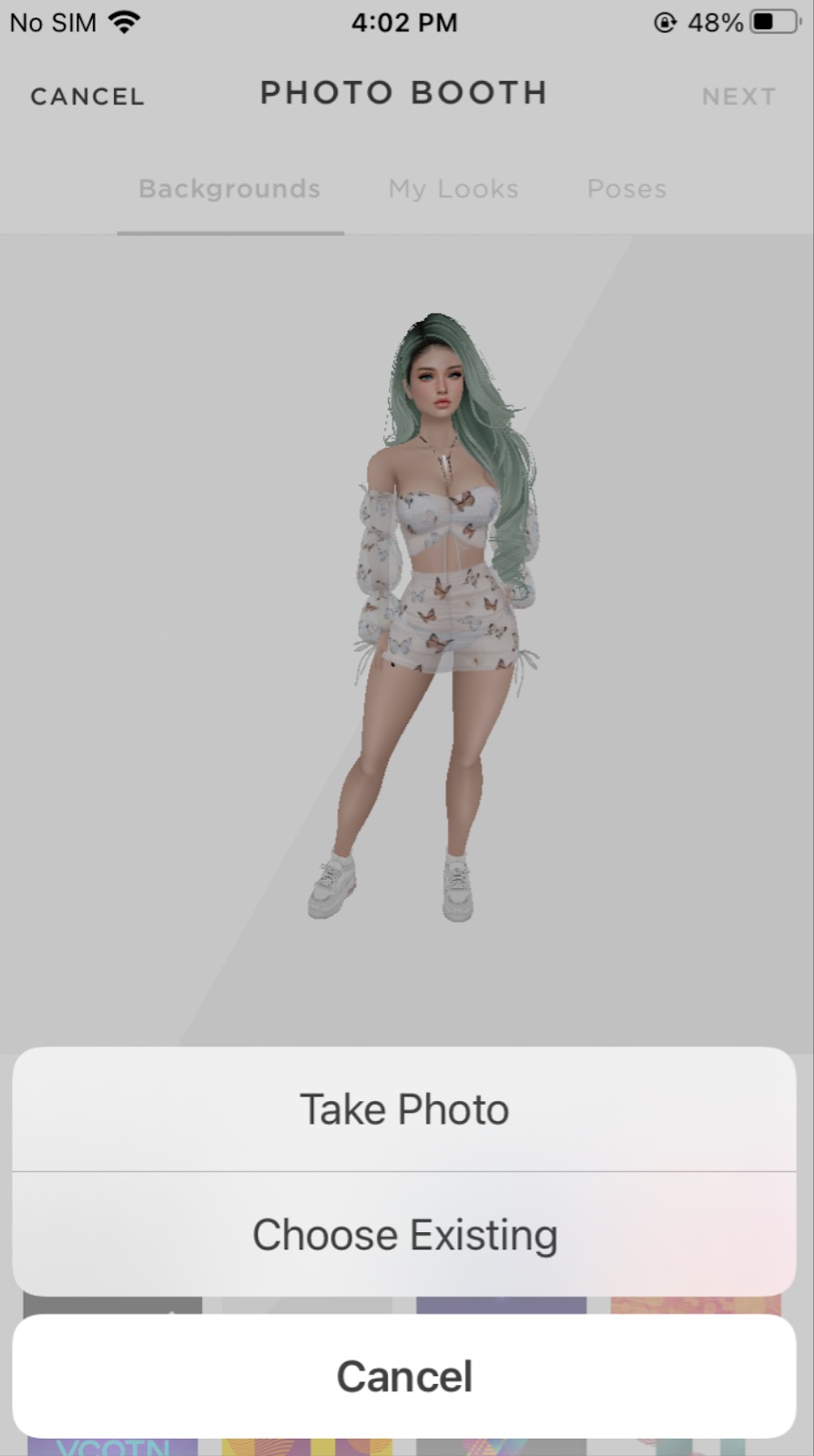
Step 4. Use pinch to zoom to pose your avatar, then tap Next.

Step 5. Click the yellow button to capture the shot.

Step 6. Continue to post to Feed.

Learn more about posting photos to feed via mobile.
On IMVU Desktop
Step 1. On the Next desktop home screen, select Post to Feed.
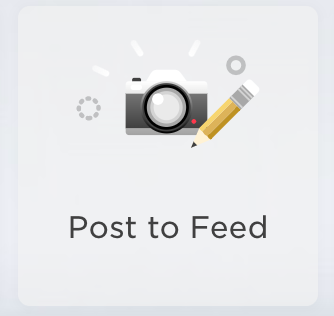
Step 2. From Backgrounds, select the camera icon on the left.

Step 3. The image files from your desktop will appear. Choose the photo you want to use.

Step 4. Use the zoom in/out icons to pose your avatar, then click Next to continue.

Step 5. Select Post to have the new photo posted on your Feed.

Learn more about posting photos to feed via Next.
Where can I post these photos?
These photos can be posted directly on IMVU’s feed.
Post your best looks, grow your followers, and have a chance to get IMVU famous!
Sharing Feed photos
Want to share your feed photos with your friends? It’s easy. Just grab the direct Feed link and share away!
✈️ Bring IMVU on the go; download our mobile app today!
Was this article helpful?
That’s Great!
Thank you for your feedback
Sorry! We couldn't be helpful
Thank you for your feedback
Feedback sent
We appreciate your effort and will try to fix the article
