Share this article! Here's a short link you can use: http://im.vu/help1084
Discover the joy of an impeccably organized closet on IMVU! Elevate your inventory management and streamline your favorite looks with our latest feature – Saved Lists. Now available on the IMVU Website and Desktop, you can create personalized lists for both your inventory items and favorite looks. Dive into the world of organization by labeling your lists with fun and unique titles, doubling as handy filters for effortless searching.
Key Features
- Create up to three lists for Inventory items and three for Looks.
- No maximum limit on items per list, allowing you to curate collections to your heart’s content.
- Lists can be renamed as many times as desired, offering flexibility in organization.
How to Create Saved Lists
Step 1. From the IMVU Website or Desktop, navigate to your Inventory.
Step 2. Beside the search bar, click on the filter icon to see all categories. Scroll down to “Saved Lists.”
Step 3. Click the plus symbol on the right to create your list.
Managing Saved Lists
- Saved Lists can be renamed and deleted as often as needed.
- List deletion will not delete your items or looks.
- Special characters are permitted, enhancing personalization.
- Prohibited content includes profanity, inappropriate numerical sequences, and derogatory terms.
How to Save Items and Looks to Lists
Step 1. From any product or look from your inventory, click the dropdown menu (three dots in the upper right corner).
Step 2. Click on Add to List.
Step 3. Select the list you want to add the item or look to.
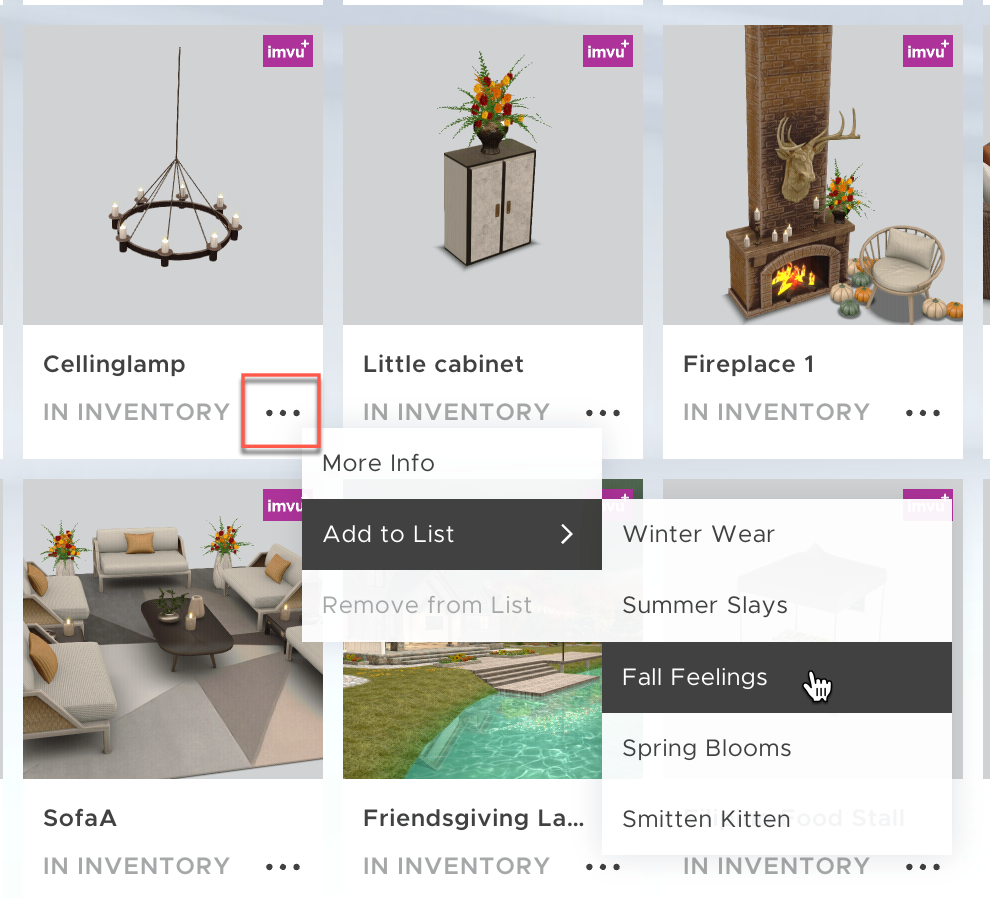
With IMVU's Saved Lists feature, enjoy a seamlessly organized virtual closet tailored to your preferences. Take advantage of the flexibility, customization, and efficiency that Saved Lists bring to your IMVU experience.
FAQs
Is there any way to add multiple items to a saved list at once?
No, currently you can only add one item at a time to your saved lists.
Can I add the same item to multiple saved lists?
Yes. You can add an item or look to multiple saved lists.
I’m trying to add an item to a saved list but I don’t see the saved list as an option.
It’s possible that the item is already added to that saved list name. You cannot add duplicate items to the same list.
Why can’t I create more than three saved lists?
Only Tiered VIP members can have up to 32 inventory lists and 32 looks lists. If you are not a Tiered VIP member, the maximum number of saved lists allowed is three inventory and three looks lists.
What happens if I’m no longer a VIP but have more than three lists in each category?
Your three top lists will remain active and accessible. All other lists will be displayed but disabled. Once you delete an active list, one of the disabled list will become active and accessible.
Was this article helpful?
That’s Great!
Thank you for your feedback
Sorry! We couldn't be helpful
Thank you for your feedback
Feedback sent
We appreciate your effort and will try to fix the article

