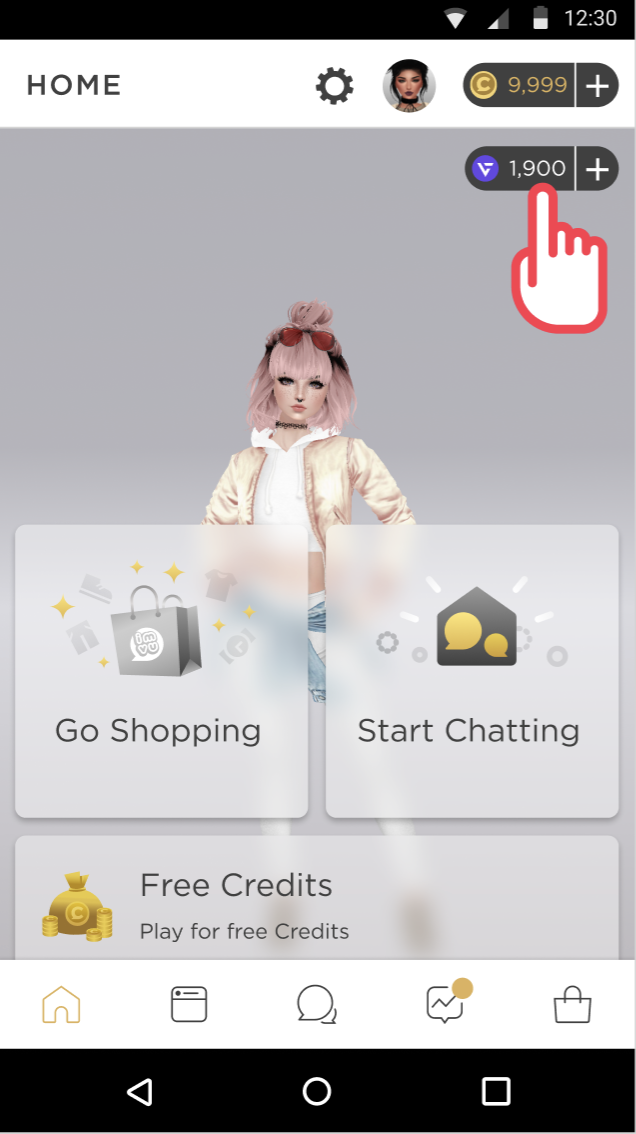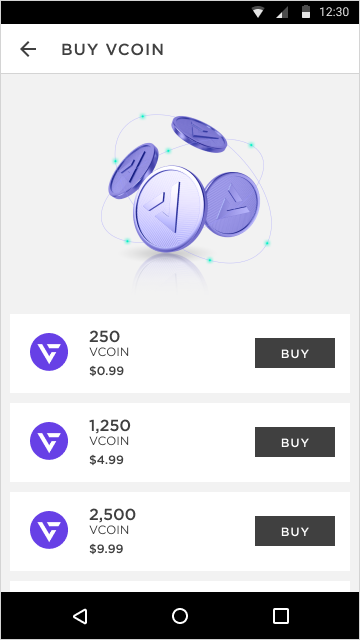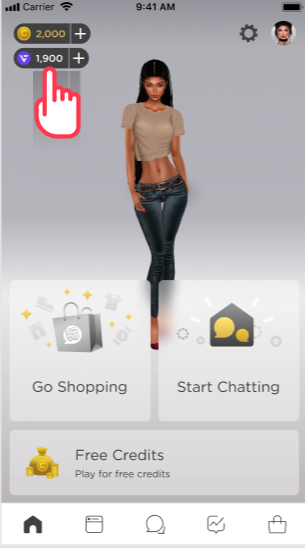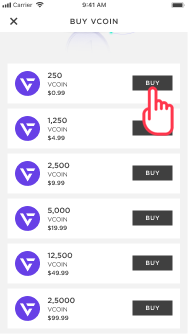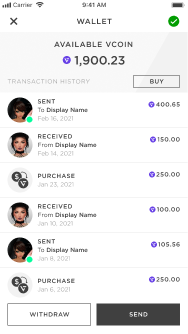Share this article! Here's a short link you can use: http://im.vu/help937
How to purchase VCOIN
Via IMVU Desktop or IMVU Website
Available Packages
- $1.00 for 250 VCOIN
- $5.00 for 1,250 VCOIN
- $10.00 for 2,500 VCOIN
- $20.00 for 5,000 VCOIN
- $50.00 for 12,500 VCOIN
- $100.00 for 25,000 VCOIN
Monthly Purchase Limits
- $1000/month for 18+ yr old (250,000 VCOIN)
- $250/month for 13-17 yr old (62,500 VCOIN)
To purchase VCOIN, log onto IMVU Desktop or IMVU Website and click your VCOIN Wallet.
On your VCOIN Wallet, select Buy and wait for the purchase pop-up to appear. Select one of the package options to purchase VCOIN.
To head directly to this purchase page, please click here!
Via IMVU Mobile (Android and iOS)
Available Packages
- $0.99 for 250 VCOIN
- $4.99 for 1,250 VCOIN
- $9.99 for 2,500 VCOIN
- $19.99 for 5,000 VCOIN
- $49.99 for 12,500 VCOIN
- $99.99 for 25,000 VCOIN
Monthly Purchase Limits
- $1000/month for 18+ yr old (250,000 VCOIN)
- $250/month for 13-17 yr old (62,500 VCOIN)
To purchase VCOIN on IMVU Mobile (Android)
Tap on your VCOIN balance on the upper-right of the app’s home screen, then tap the Buy button on the upper-right of your transaction history.
Here you will see all of the available package options. Tap the Buy button next to the package you want to purchase and then complete the transaction through Google Play.
After making your purchase, it will appear in your transaction history:
To purchase VCOIN on IMVU Mobile (iOS)
Tap on your VCOIN balance on the upper-left of the app’s home screen, then tap the Buy button on the upper-right of your transaction history.
Here you will see all of the available package options. Tap the Buy button next to the package you want to purchase and then complete the transaction through the App Store.
After making your purchase, it will appear in your transaction history:
How to send VCOIN
There are two ways to send VCOIN - via VCOIN Wallet or the Gifting module. Whenever you send VCOIN, your recipient will receive VCOIN immediately!
For IMVU Desktop or IMVU Website:
To send VCOIN via VCOIN Wallet:
To send VCOIN, log onto IMVU Desktop or IMVU Website and click on your VCOIN Wallet.


Click Send VCOIN and select or type your recipient's username. Enter the gift amount by selecting one of the options below or writing out the amount you would like to send*. Add a note to personalize your gift, and click Send VCOIN.
To send VCOIN via the Gifting module:
To send VCOIN, log onto IMVU Desktop or IMVU Website and click Send a Gift on the main homepage.

*The minimum amount of VCOIN you are able to send is 20 VCOIN.
**There is a 5% fee associated with sending gifts; your recipient will receive the full amount minus 5% upon sending.
***Please note: all transactions are immediate and final. VCOIN has real value - please make sure you securely send VCOIN and trust the person you are sending it to. Please always double check the recipient name and amount, prior to sending VCOIN. Once VCOIN is sent, you cannot reverse the transaction. You will only get it back again, should the recipient you sent it to be kind enough to return it.
You can also send VCOIN via IMVU Mobile (Android and iOS)! Simply tap your VCOIN balance on the upper-right of the app’s home screen. From here, tap Send to choose your recipient.
For IMVU Mobile (Android and iOS):
You can also send VCOIN via IMVU Mobile! Simply tap your VCOIN balance on the app’s home screen. From here, tap Send to choose your recipient.
How to receive VCOIN
VCOIN sent to you will automatically appear in your account. Just click on the VCOIN icon on the upper-right of your screen, beside the Credits icon, and your VCOIN balance will appear.
What are the requirements needed to Withdraw VCOIN?
To withdraw VCOIN on IMVU, you will need to:
STEP 1. Turn on Two-Factor Authorization
STEP 2. Link an Uphold Account
Once both requirements are met, you may now withdraw some or all of your VCOIN balance that is eligible to withdraw. All VCOIN received or purchased must mature on IMVU for 30 days before being eligible to withdraw.
How to Withdraw VCOIN
Withdraw
$5/month minimum (1,250 VCOIN)
$5000/month maximum (1,250,000 VCOIN)
For IMVU Desktop:
To withdraw VCOIN, please make sure that you have met all requirements to withdraw. To view the requirements, please click here.
STEP 1. Once you have met the requirements, log onto IMVU Desktop or IMVU Website and click on your VCOIN Wallet.
STEP 2. Click Withdraw and you will see your balance available to withdraw. This is all the VCOIN that has been in your wallet for 30 days or more.
STEP 3. Enter the amount of VCOIN that you would like to withdraw into your Uphold Account and click Withdraw.
You will receive a pop-up which indicates that your withdrawal request is now processing. Current processing time is 3-5 business days, barring US holidays or further review.
Once your VCOIN request has been processed, it will appear in your Uphold Account, ready to be cashed out to your preferred currency, traded for other cryptocurrencies, or sent to other crypto holders.
For IMVU Mobile (Android and iOS):
You can also withdraw VCOIN through IMVU Mobile!
STEP 1. Tap your VCOIN balance on the app’s home screen.
STEP 2. Tap Withdraw, then type in how much you would like to withdraw into your Uphold account. Tap Withdraw again to confirm the transaction.
VCOIN withdrawal/purchase restrictions by country and state
The current list of countries and US states that cannot purchase VCOIN is as follows (NOTE: this list will continuously be updated as regulations change):
Countries: AI, AL, AM, AO, AQ, AS, AW, AZ, BA, BB, BD, BF, BI, BJ, BV, BY, CD, CF, CG, CI, CM, CN, CO, CU, DE, DO, DZ, EC, EG, ER, ET, FJ, GE, GH, GI, GN, GQ, GW, HM, HT, ID, IN, IQ, IR, JM, JO, KE, KH, KP, KZ, LB, LK, LR, LY, MA, MD, ME, MK, ML, MM, MN, MU, NG, NI, NL, NP, PA, PK, PW, RS, RU, SD, SO, SY, TD, TF, TG, TM, TN, TR, TT, TZ, UA, UG, UM, UZ, VE, VN, VU, WS, YE, ZW
US States: No US State restrictions at this time.
The current list of countries and US states that cannot currently withdraw VCOIN is as follows (NOTE: this list will continuously be updated as regulations change):
Countries: AI, AM, AQ, AZ, BB, BV, CF, CU, ER, FJ, GN, HM, IR, KH, KP, LB, LR, ML, MU, PW, SD, SY, TD, TF, UM, VU, WS
US States: NY.
The current list of countries that cannot create an Uphold account is as follows (NOTE: this list will continuously be updated as regulations change):
Countries: AL, DZ, AS, AO, AW, AZ, BD, BY, BJ, BA, BF, BI, CM, CN, CO, CD, CG, CI, DO, EC, EG, GQ, ET, GE, DE, GH, GI, GW, HT, IN, ID, IQ, JM, JO, KZ, KE, LY, MD, MN, ME, MA, MM, NP, NL, NI, NG, KP, MK, PK, PA, RU, RS, SO, LK, TZ, TG, TT, TN, TR, TM, UG, UA, UZ, VE, VN, YE, ZW
US States: VI
NOTE: If you already have an existing Uphold account, then you can still withdraw. This new restriction only applies to new account sign-ups on Uphold.
Why is VCOIN not available in my country/state? When will it be available?
Although VCOIN is available in many locations, we understand that there are restrictions on where VCOIN can be purchased or withdrawn in various countries and US states. While our team is actively working on expanding our list quickly, VCOIN availability is dependent not just on us but on cryptocurrency regulation within these restricted locations. Rest assured, despite this, we will continue to push availability and update the community as soon as there is a change. Thanks for being patient!
Turning on Two-Factor-Authentication (2FA)
NOTE: Make sure you update to the latest version first before turning on 2FA on IMVU Desktop or IMVU Mobile. An outdated version may not properly support 2FA, and you will not be able to log in after turning the feature on.
For IMVU Desktop:
STEP 1. Click your profile icon at the top right.
STEP 2. Select Settings.
STEP 3. Scroll down to Two-Factor Authentication.
STEP 4. Toggle the slider to the right.
For IMVU Website:
STEP 1. Click your profile icon at the top right.
STEP 2. Select Settings.
STEP 3. Scroll down to Two-Factor Authentication.
STEP 4. Toggle the slider to the right.
For IMVU Classic (IMVU Client):
You must use the IMVU Website or IMVU Desktop to turn on Two-Factor Authentication (2FA).
Once 2FA is turned on, it will be enabled on the IMVU Website, the IMVU Classic Website, IMVU Classic (IMVU Client) and IMVU Desktop.
The next time you log on to IMVU Classic (IMVU Client), you will be prompted to authenticate your account via 2FA!
For IMVU Mobile:
STEP 1. Click the Settings gear at the top-right.
STEP 2. Scroll down to Two-Factor Authentication.
STEP 3. Toggle the slider to the right.
Note that the first time you enable 2FA (on any platform), you will receive a code in your email address that needs to be typed into the confirmation prompt. If you did not receive this email, make sure to check on other folders in your inbox. You can also check out this article for more information.
For more information on Two-Factor Authentication, read this article!
Creating an Uphold Account
To create an Uphold account, follow these steps:
STEP 1 (Occurring on IMVU). Click on the VCOIN icon on the upper-right of your screen, beside the Credits icon. Your VCOIN balance will appear. Click on the Withdraw button. You will be shown a prompt that lists the requirements to Withdraw VCOIN, which includes linking an Uphold account. Click Continue.
STEP 2 (Occurring on Uphold). You will get a prompt to link an Uphold account. Once you click Okay, you will be redirected to an Uphold sign-up form. Complete the signup details. After creating your account, you will be asked to sign in and provide details to verify your identity. You will also be asked to verify your newly-created account by clicking on the link sent to your email address.
STEP 3 (Occurring on IMVU). A confirmation screen will appear asking you to authorize Uphold to manage your VCOINs.
Click Authorize. If at any point you are unable to complete authorizing Uphold, you can go back to your IMVU account and click Withdraw in your VCOIN Wallet to see the prompt again.
Linking your Uphold Account
STEP 1. Click on the VCOIN icon on the upper-right of your screen, beside the Credits icon. Your VCOIN balance will appear. Click on the Withdraw button.
STEP 2. If you have created an Uphold account before, you will get a prompt to go to Uphold and your account. Click Go to Uphold.

STEP 3. A confirmation screen will appear asking you to authorize Uphold to manage your VCOINs. Click Authorize.
Can I have more than one wallet if I use different IMVU accounts?
Each user can only register one VCOIN Wallet through our partner, Uphold. You can still have different accounts on IMVU, however.
Learn more about VCOIN! |
Was this article helpful?
That’s Great!
Thank you for your feedback
Sorry! We couldn't be helpful
Thank you for your feedback
Feedback sent
We appreciate your effort and will try to fix the article